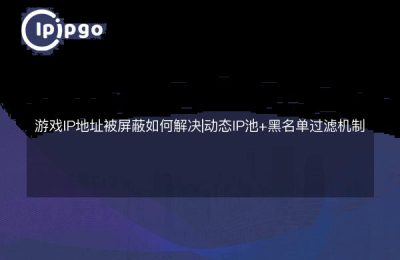Why should I change the IP address of my Apple device?
Hey guys, today we are going to talk about how to change the IP address of an Apple device. First of all, we have to figure out why we need to change the IP address? Sometimes you may find that the Internet connection is unstable when you use your Apple device, or you want to protect your private information, then it is especially important to change the IP address. Moreover, sometimes you may need to access some regional restrictions of the website, by changing the IP address, you can bypass these restrictions. So, changing IP address is very useful for us. Let's take a look at how to do it.
How do I change my IP address on my iOS device?
First of all, turn on your iOS device and enter the Settings interface. Tap on the Wi-Fi option, find the Wi-Fi network you are currently connected to and tap on the "i" icon on the right to see the details of the current network. Scroll down and find the "Configure Proxy" option and select "Manual" mode. Enter the IP address and port number you want to set in the "Server" and "Port" fields. This completes the basic IP address change.
If you think the above method is a bit troublesome, there is actually a simpler way. You can search for apps in the App Store, install an app, and then follow the app's guidelines to set up the settings, and then you can quickly change your IP address.
Changing the IP address on a macOS device
For those of you who are using macOS devices, it is quite easy to change your IP address. First, click on the Apple icon in the upper right corner of the screen to enter the "System Preferences" interface. Then click on the "Network" option, select the network you are currently connected to, and then click on the "Advanced" button. In the pop-up window, select the "TCP/IP" tab, and here you can see the current IP address and other network configuration information. Click the "Configuration" option, select the "Manual" mode, and then enter the IP address you want to set in the "IPv4 Address" field, and click "OK" to save the settings. OK" to save the settings and you are done.
If you find the above method troublesome, you can also consider using some third-party network tools to change IP address, such as ipipgo. Just follow the guidelines of the tool and you will be able to change your IP address in no time.
Changing IP Addresses Using Programming Techniques
As a proficient programmer, you can of course use your programming knowledge to change the IP address. For example, you can use Python to write a simple script to change the IP address by calling the system interface to modify the network configuration information. Here is a simple Python example code:
ipipgothon
import subprocess
Set the new IP address and subnet mask
new_ip = '192.168.1.100'
new_subnet_mask = '255.255.255.0'
Run the command to change the IP address
subprocess.run(['networksetup', '-setmanual', 'Wi-Fi', new_ip, new_subnet_mask])
print('IP address modified successfully!')Of course, the exact implementation depends on your programming skills and needs, but the ability to change IP addresses through programming techniques is certainly a more flexible and powerful way.
summarize
Through today's content, I believe you already have a certain understanding of Apple device IP address change. Whether through system settings, applications, or programming techniques, you can easily realize the purpose of changing the IP address. Of course, when changing the IP address, remember to operate carefully to avoid affecting the normal network connection. I hope that today's content can help you, but also hope that you can use the network in the process of more unimpeded, to protect their own private information.