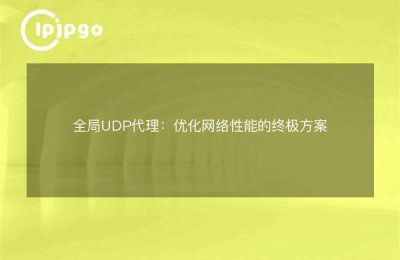Since the release of Win11, countless of our buddies can't wait to download and install this brand new operating system. But many people encountered a problem when using Win11, that is, how to set the global proxy. Today I'm going to give you a detailed introduction to the Win11 Global Proxy setup method, and will also share some useful tips.
I. Why you need to set up a global proxy
When using computers to access the Internet, we often encounter some restrictions and blocking. For example, some websites may only allow local IP access and we are not in the local area; or some websites are blocked in our area and cannot be accessed normally. At this time, we need to solve these problems by setting Global Proxy.
Setting up a global proxy allows all network requests from our computer to be forwarded through a proxy server, thus achieving the purpose of breaking through blocking and access restrictions. At the same time, the global proxy can also help us to protect our privacy, hide our real IP address, and increase Internet security.
Second, how to set the global agent
1. Open the Win11 settings interface and click the "Network and Internet" option.
2. Select the "Proxy" option in the left navigation bar.
3. On the "Proxy" screen, turn the "Use proxy server" switch on.
4. Fill in the address and port number of the proxy server in the "Proxy Server" field. If you don't know the address and port number of the proxy server, you can ask your proxy service provider or use a search engine to get them.
5. Click the "Save" button to save the settings and close the page.
Setting up a global proxy is as simple as that! Now you'll be able to happily surf the web, whether it's to access blocked sites or to protect your privacy.
Tips for setting up a global proxy
1. Use of PAC documents
A PAC file is a script file that contains a series of rules that we can set the address of the PAC file to enable smarter proxy settings. For example, we can write a rule to allow automatic switching of proxy servers to ensure faster access.
Set up the PAC file as follows:
a. In the "Proxy Server" field, select "Automatic".
b. In the "Automatic proxy settings" field, fill in the address of the PAC file.
2. Use of proxy tools
In addition to the proxy setting function that comes with the system, we can also use some third-party proxy tools to set the global proxy. These tools usually provide richer and more convenient features, such as automatic switching of selected proxy servers, group management, intelligent acceleration, etc.
Among the more popular proxy tools are ipipgo, ipipgo, Nord and so on. You can choose the proxy tool that suits your needs and preferences.
IV. Summary
Win11 Global Proxy is very easy to set up and requires only a few simple steps to complete. By setting up a global proxy, we can break through the blockade and access restricted websites; at the same time, we can also protect our privacy and increase online security.
However, you should pay attention to the fact that you need to choose a reliable and secure service provider when using proxy tools to avoid encountering information leakage and network security problems. In addition, some proxy services require fees, and you should also pay attention to choosing the right package for you.
I hope the introduction and tips in this article are helpful. I hope you can happily enjoy the smooth internet experience brought by Win11!