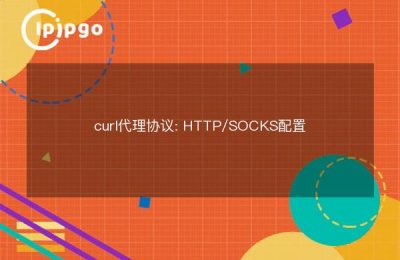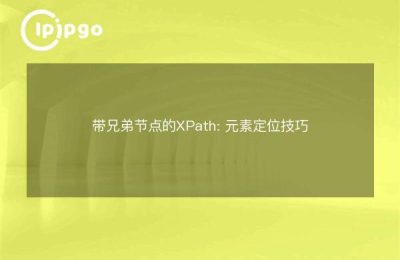Understanding the basics of IP addresses
To change your computer's IP address, you first need to understand the basics of IP addresses.An IP address is an Internet Protocol address, which is the unique identifier of a computer in a network. It usually consists of four decimal numbers (e.g., 192.168.1.1), each with a value ranging from 0 to 255.IP addresses are categorized into public IPs and LAN IPs.Public IPs are assigned to users by Internet Service Providers (ISPs), whereas LAN IPs are used within the local area network (LAN).
View current IP address
Before you can make IP address changes, you first need to check the current IP address of your computer. This can be done by typing specific commands into a command prompt or terminal. In Windows, you can open a command prompt and type in the command "ipconfig" to view the current IP address. On macOS or Linux systems, you can open a terminal and type "ifconfig" or "ip addr" to view the current IP address.
"`bash
ipconfig
“`
Or on macOS or Linux systems:
"`bash
ifconfig
“`
How to change the IP address
Once you know the current IP address, you can start to modify the IP address. In Windows, the following steps can be used to modify the IP address:
1. Open the Control Panel and select "Network and Internet".
2. Click "Network and Sharing Center" and then select "Change adapter settings".
3. Right-click the network connection whose IP address you want to change and select Properties.
4. In the pop-up window, select "Internet Protocol version 4 (TCP/IPv4)", and then click "Properties".
5. In the pop-up window, select "Use the following IP address" and enter the new IP address, subnet mask and default gateway.
6. Click "OK" to save the settings.
In macOS system, you can change the IP address by following the steps below:
1. Click on the Apple menu, select "System Preferences", and then click "Network".
2. In the Network Settings window, select the network connection you want to modify and click Advanced.
3. In the Advanced Settings window, select the TCP/IP tab.
4. Enter the new IP address in the text box next to IP address and click "OK" to save the settings.
caveat
When changing the IP address, you need to pay attention to the following points:
1. Ensure that the new IP address does not conflict with other devices in the network to avoid IP address conflicts.
2. Changing the IP address may cause interruption of the network connection, so it is recommended to do it when the network is not busy.
3. If you change the IP address in the company or school network, you may need administrator privileges to operate, so be sure to follow the relevant regulations and procedures.
4. After changing the IP address, you may need to reboot your computer or reconnect to the network for it to take effect.
summarize
Through the introduction of this article, I believe that you have understood how to modify the IP address of the computer.IP address modification can help us solve some network connection or security problems, but you need to be careful in the operation, so as not to cause unnecessary trouble. I hope this article can help you, thanks for reading!