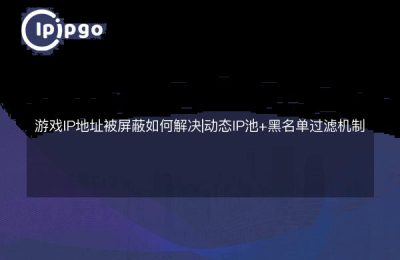In some cases, you may need to access Google through a proxy IP to improve anonymity. Next, I will detail how to set up Google proxy IPs in different browsers and operating systems.
preliminary
Before you begin, you'll need to prepare the following tools and resources:
- Some available proxy IP addresses
- Your usual browser (e.g. Chrome, Firefox, etc.)
Step 1: Get Proxy IP
You can find some proxy IP service providers online, such as IPIPGO
Get some proxy IPs from the IPIPGO website and record their IP addresses and port numbers.
Step 2: Setting up a proxy IP in Chrome
Here are the detailed steps on how to set up a proxy IP in Chrome:
- Open Chrome, click the "three-dot menu" icon in the upper right corner, and then select "Settings".
- On the Settings page, scroll down and click Advanced to expand more options.
- In the "System" section, click "Open Proxy Settings". This will open your operating system's network settings window.
- In Windows:
- In the "Internet Properties" window, select the "Connections" tab and click "LAN Settings".
- In the "LAN Settings" window, check "Use proxy server for LAN", and then enter the IP address and port number of the proxy server.
- Click "OK" to save the settings and close the window.
- In the Mac system:
- In the Network window, select the network connection you are using (e.g. Wi-Fi) and click Advanced.
- In the "Proxy" tab, check "Web Proxy (HTTP)" and "Secure Web Proxy (HTTPS)", and then enter the IP address and port number of the proxy server. port number of the proxy server.
- Click "OK" to save the settings and close the window.
- Restart Chrome to make the proxy settings take effect.
Step 3: Set Proxy IP in Firefox Browser
Here are the detailed steps on how to set up a proxy IP in Firefox browser:
- Open Firefox, click on the "three horizontal lines" icon in the upper right corner, and then select "Options" or "Settings".
- On the Settings page, select the General tab and scroll down to the Network Settings section.
- Click the "Settings" button to open the "Connection Settings" window.
- Select the Manually Configure Proxy option.
- Enter the IP address and port number of the proxy server in the "HTTP Proxy" field. If you have an HTTPS proxy, you can also enter the appropriate information in the "SSL Proxy" field.
- Check the "Use this proxy server for all protocols" option to ensure that all traffic passes through the proxy server.
- Click "OK" to save the settings and close the window.
- Restart your Firefox browser for the proxy settings to take effect.
Step 4: Set Proxy IP in Edge Browser
Here are the detailed steps on how to set up a proxy IP in Edge browser:
- Open Edge browser, click the "three-dot menu" icon in the upper right corner, and then select "Settings".
- On the Settings page, scroll down and click on the System and Performance option.
- In the "System" section, click on "Open your computer's proxy settings". This will open your operating system's network settings window.
- In Windows:
- In the "Internet Properties" window, select the "Connections" tab and click "LAN Settings".
- In the "LAN Settings" window, check "Use proxy server for LAN", and then enter the IP address and port number of the proxy server.
- Click "OK" to save the settings and close the window.
- Restart the Edge browser to make the proxy settings take effect.
caveat
There are a few things to keep in mind when using a proxy IP:
- Proxy IP quality:Make sure that the proxy IP you are using is reliable, otherwise it may result in failed or slow access.
- Privacy and Security:There is a risk of data theft or tampering when using public proxy IPs. For sensitive operations, it is recommended to use a reputable paid proxy service.
- The geographic location of the proxy server:Choose a proxy server in the right geographic location to ensure access speed and stability.
summarize
With the above steps, you can set up proxy IPs in different browsers to access Google or other geo-restricted websites. Whether it's for privacy or to bypass geo-restrictions, proxy IPs are a technological tool worth trying.
I hope this article will help you to better understand and use proxy IPs. good luck in the online world!