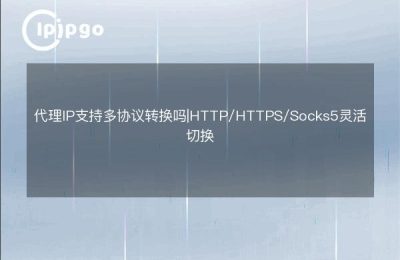What is a static dedicated IP?
Before we dive into how to add a static exclusive IP, let's understand what a static exclusive IP is.Simply put, a static exclusive IP is a fixed IP address that is assigned exclusively to your device or server and is not shared with any other user. This ensures that you are unique in the network and will not be disturbed by IP address changes or sharing.
Why do I need a static dedicated IP?
A static dedicated IP has many advantages. First, it provides greater security because only you are using the IP address, reducing the risk of being influenced by other users. Secondly, it is good for SEO (Search Engine Optimization) because search engines are more likely to recognize and trust a fixed IP address. In addition, a static dedicated IP improves network access speed and stability, especially for applications and services that require high performance.
How to apply for a static dedicated IP?
The first step in applying for a static dedicated IP is to contact your Internet Service Provider (ISP). Most ISPs offer static IP services, but there may be an additional charge. You can ask them about the exact application process and fees.
During the application process, you will need to provide some basic information such as your account information, device type, and the purpose for which you need to use the static IP. the ISP will assign you a static dedicated IP address based on this information.
How to configure a static dedicated IP?
After getting a static dedicated IP, you need to configure it on the device or server. Here are some common ways to configure it:
Configuration in Windows
- Open the Control Panel and select Network and Sharing Center.
- Click "Change adapter settings".
- Right-click on the network connection you are using and select "Properties".
- Select "Internet Protocol version 4 (TCP/IPv4)" and click "Properties".
- Select "Use the following IP address" and enter your static IP address, subnet mask and default gateway.
- Enter the DNS server addresses (usually provided by the ISP).
- Click "OK" to save the settings.
Configuration on Mac systems
- Open System Preferences and select Network.
- Select the network connection you are using and click "Advanced".
- Select the TCP/IP tab.
- Select Manual in the Configure IPv4 drop-down menu.
- Enter your static IP address, subnet mask, and default gateway.
- Enter the DNS server addresses (usually provided by the ISP).
- Click "OK" to save the settings.
Configuration in Linux
On a Linux system, you can configure a static IP address by editing the network configuration file. The following is an example:
sudo nano /etc/network/interfaces
Add the following to the file:
auto eth0
iface eth0 inet static
address [your static IP address].
netmask [your subnet mask].
gateway [your default gateway].
dns-nameservers [your DNS server address]
Save and close the file, then restart the network service:
sudo systemctl restart networking
Test Static Dedicated IP
After the configuration is complete, you can test whether your static exclusive IP is set up successfully with some simple commands. For example, you can use the Ping command to test the network connection:
ping [your static IP address].
If the returned result shows stable response time and no packet loss, then your static dedicated IP configuration is successful.
summarize
Adding a static exclusive IP requires some technical steps but is not complicated. By contacting your ISP to apply for a static exclusive IP and configuring it on your device or server, you can enjoy increased security, better SEO performance, and a more stable internet connection. I hope this article has helped you to become more comfortable in the online world.