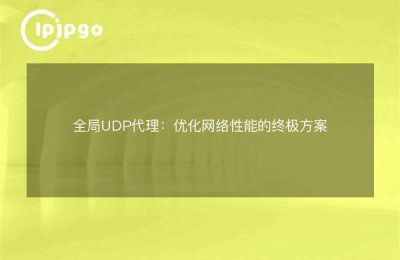Steps to modify the global proxy of a cell phone
Modifying the global proxy settings on your phone can help you realize that the network traffic for your entire device is routed through a proxy server. Below are the general steps to modify the global proxy on your cell phone:
1. Open the phone settings
First, open your phone's Settings app, which can usually be found on the home screen or in the app list.
2. Access to network settings
In your phone's settings, locate the "Network" or "Wireless & Networks" option and click on it to enter the network settings page.
3. Access to proxy settings
In Network Settings, find the "Proxy" or "Proxy Settings" option and click on it to enter the Proxy Settings page.
4. Selecting a global agent
On the Proxy Settings page, select "Global Proxy" or "Global Mode", which will allow network traffic for the entire device to be routed through a proxy server.
5. Enter proxy server information
In Global Proxy Settings, enter the IP address and port number of the proxy server. Enter authentication information (username and password) to connect to the proxy server, as required.
6. Saving of settings
When you have finished entering the proxy server information, save the settings to ensure that the global proxy takes effect. Some phones may require a device reboot for the proxy settings to take effect.
7. Validating global agents
Open a browser or application and visit a website to verify that the global proxy settings are successful. Verify that your Internet connection is going through a proxy server, and you can use an online tool to check if your IP address has changed.
With the above steps, you can successfully modify your phone's global proxy settings to enable the entire device's network traffic to be transmitted through a proxy server. Remember to check the proxy settings regularly to ensure a secure and stable network connection.