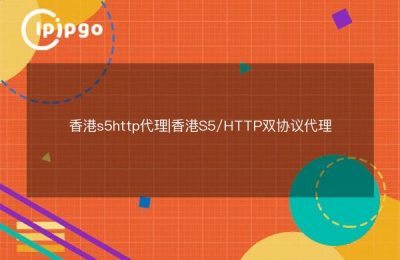A Comprehensive Guide to Changing IPs for Mobile Proxies
In today's mobile internet era, many people browse and access data through their cell phones. Using a proxy service can help you change your IP address to protect privacy as well as improve network security. This article will detail how to use a proxy to change your IP address on your cell phone.
1. Understanding the basic concept of agency
A proxy is an intermediary service that allows a user to send network requests through a proxy server, thus hiding the user's real IP address. The main types of proxies include:
- HTTP proxy:It is mainly used for web browsing and handling HTTP requests.
- SOCKS Agent:Supports multiple protocols for more complex network applications.
- Transparent agents:No modifications to requests and responses are made that are not easily noticed by the user.
- Anonymous agents:It can effectively hide user's real IP to protect privacy.
2. Setting up a proxy on the phone
The first step in changing IP on your phone is to set up a proxy. Below are the setup steps for Android and iOS devices:
Android device
- Open your phone's Settings app.
- Select the Network and Internet or Connectivity option.
- Find and click on the "Wi-Fi" option to connect to the network you want to use.
- Long press on the connected Wi-Fi network and select the "Modify Network" or "Network Settings" option.
- In Advanced Options, find the Proxy settings and select the Manual or Set Proxy option.
- Enter the IP address and port number of the proxy server and save the settings.
iOS device
- Open the Settings application.
- Select the "Wi-Fi" option to connect to the network you wish to use.
- Click on the "Information" icon (i) next to the connected network.
- Scroll down to find the "HTTP Proxy" option and select "Manual".
- Enter the IP address and port number of the proxy server and return to save the settings.
3. Selection of agency services
Before setting up a proxy, you need to choose a reliable proxy service provider. Many providers will offer different types of proxies and you can choose the right one according to your needs. Usually, you need to register an account and get the IP address and port number of the proxy.
4. Testing new IP addresses
After completing the proxy setup, you can test your new IP address by visiting some IP lookup websites. These sites will display your current IP address to ensure that you have successfully changed it.
5. Cautions
Please note the following points when using the proxy service:
- Choose a reliable service provider:Ensure that the proxy service provider you choose is trusted to protect your privacy and data security.
- Speed and stability:Using a proxy may affect the speed of your network, so it is important to choose a fast and stable service provider.
summarize
By setting up a mobile proxy, you can easily change your IP address and protect your privacy. Mastering these tips will bring great convenience to your mobile internet experience, giving you more freedom and security when using your cell phone to surf the web.