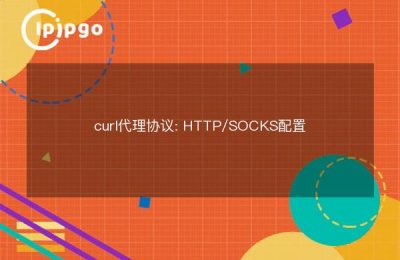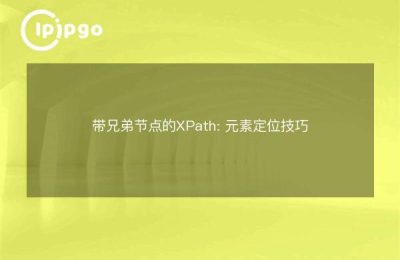Setup Guide for Router Auto Connect Proxy IPs
In some cases, you may want to automatically connect to a proxy IP through your router in order to provide proxy services for your entire network. This setup allows you to share the proxy connection across multiple devices without having to configure it individually on each device. This article will detail how to set up an automatic connection to a proxy IP on your router.
1. Confirm that the router supports proxy settings
Not all routers support direct proxy IP setup, so you will need to verify that your router model has this feature before you begin. Usually, routers that support this feature will provide the option in their management interface. You can check your router's user manual or visit the manufacturer's website for more information.
2. Log in to the router management interface
To configure the router, you need to log in to its management interface:
- Enter the IP address of the router in your browser (usually 192.168.1.1 or 192.168.0.1) and press Enter.
- Enter the administrator username and password (the default username and password can usually be found on a label at the bottom of the router or by consulting the user manual).
3. Locate the Proxy Settings option
Once logged in, you will need to find the Proxy Settings option in your router's management interface. This option may be located in Network Settings, WAN Settings, or Advanced Settings. The exact location varies by router brand and model.
4. Configure the proxy IP
After you have found the proxy settings, you can configure them by following the steps below:
- Select "Set up proxy manually" or a similar option.
- Enter the proxy IP address and port number.
- If the agent requires authentication, enter the appropriate username and password.
5. Save the settings and reboot the router
Once you have completed the proxy settings, make sure you save the changes. Typically, the router will prompt you to reboot to apply the new settings. After rebooting, the router will connect to the Internet through the configured proxy IP.
6. Test proxy connections
After the router has rebooted, you can test the proxy connection with a device connected to that router:
- Visit a website in your browser and see if it loads properly.
- You can check if your IP address has been changed to a proxy IP by using an online tool such as an IP address lookup site.
7. Caveats
There are a few considerations to keep in mind when setting up your router to automatically connect to a proxy IP:
- Stability:Ensure that the proxy IP used is stable and reliable to avoid frequent drops affecting network usage.
- Legality:When using the proxy, please follow the relevant laws and regulations to ensure that your online behavior is legal and compliant.
- Speed:The speed of the proxy may affect the access speed of the entire network, choose a fast proxy service provider.
summarize
By automatically connecting to a proxy IP through your router, you can conveniently provide proxy services for multiple devices in your home or office. With proper setup, you can enjoy greater privacy protection and convenience in accessing content. During the setup process, please make sure to follow the relevant laws and regulations, and check the availability of the proxy regularly to ensure the stability and security of your network connection.