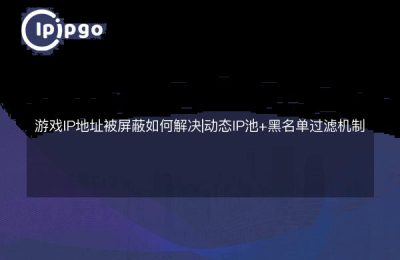What is a proxy IP?
Before we get started, let's talk about what a proxy IP is.Simply put, a proxy IP is a middleman that passes information between you and a target website. It's like when you go to your friend's house to borrow a book, but you don't want your friend to know that you borrowed it, so you find a middleman to borrow the book for you. In this way, the friend only knows that the book was borrowed, but not who borrowed it.
Why should I use a proxy IP?
There are many benefits to using a proxy IP. First of all, it protects your privacy. Imagine you are surfing the web and visiting various websites but don't want those websites to know your real identity. Proxy IP is like a stealth hat that allows you to navigate the online world without any obstacles.
preliminary
Before you start, you need to prepare some tools and resources. First, you need a reliable proxy IP service provider. There are many options on the market, both free and paid. The free ones are low-cost, but may not be as stable or fast as you'd like. Paid ones, on the other hand, are usually more reliable. Next, you need a browser that supports proxy settings. Most modern browsers, such as Chrome and Firefox, support proxy settings.
Set Proxy IP
Okay, now we are getting to the point and showing you step by step how to set up a proxy IP in a single window.
Step 1: Get a proxy IP
First, you need to get a proxy IP address and port number from your proxy IP service provider. If you choose a paid service, it usually provides a control panel where you can find this information. If it's free, you may need to look it up on a website.
Step 2: Open browser settings
Next, open your favorite browser. In Chrome, for example, click on the three dots in the upper right corner and select "Settings". On the Settings page, find the "Advanced" option, and then click "System". In the system options, you will see the "Open proxy settings" button, click it.
Step 3: Configure the proxy
In the Proxy Settings screen, you will see a dialog box with various options. Select "Configure Proxy Manually" and enter the IP address and port number you obtained from your proxy service provider in the appropriate fields. Make sure that the "Use a proxy server" option is checked. Once the settings are complete, click "Save" or "Apply".
Step 4: Test the Agent
Once the setup is complete, open a new tab and visit an IP detection website such as whatismyip.com. check to see if the IP address displayed has changed. If it shows the proxy IP you set up, then congratulations, the proxy is set up successfully!
Common Problems and Solutions
In the process of using proxy IP, you may encounter some problems. For example, the proxy IP is unstable, resulting in slow browsing speed or inability to access the website. At this time, you can try to change a proxy IP. if the problem still persists, it may be the proxy service provider's problem, and it is recommended to contact their customer service.
summarize
With the above steps, you should have learned how to set up a proxy IP in a single window.Although the process may seem complicated, you can get started soon if you follow the tutorial step by step. I hope this article has been helpful to you, and I wish you a happy surfing!