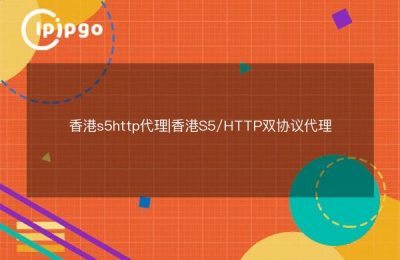In the network world, Proxy IP not only helps us to protect our privacy and access more contents, but also Proxifier, as a powerful network tool, can help us to realize the global proxy settings so that all applications can be accessed through the proxy server. Today, we will explain in detail how to use Proxifier for global proxy settings to make your network experience more enjoyable.
What is Proxifier?
Proxifier is a powerful proxy tool that forwards all network requests through a specified proxy server. Whether you are browsing the web, sending emails, or performing other network operations, Proxifier can help you implement global proxies.
Simply put, Proxifier acts as a bridge that directs all your web traffic to a proxy server, which in turn forwards it. This not only protects your privacy, but also improves access speed and stability.
Proxifier installation and configuration
To use Proxifier for global proxy setup, you first need to install and configure this software. Below are the detailed steps.
1. Download and install Proxifier
First, head over to Proxifier's official website (https://www.proxifier.com/Download the latest version of Proxifier and follow the installation wizard. The installation process is very simple and can be completed by clicking "Next".
2. Configuring proxy servers
Once the installation is complete, start Proxifier and go to the main interface. Next, we need to configure the proxy server.
- Click on the "Profile" option in the menu bar and select "Proxy Servers".
- In the pop-up window, click the "Add" button to add a new proxy server.
- In the "Proxy Server" window, enter the IP address and port number of your proxy server. For example, suppose your proxy server IP is 123.456.789.000 and port is 8080, then enter "123.456.789.000" in the "Address" field and "8080" in the "Port" field. "Port" column, enter "8080".
- Select the type of proxy server (HTTP, SOCKS4, SOCKS5) and enter the username and password as required.
- Click the "Check" button to test if the proxy server is available. If the test passes, click "OK" to save the settings.
3. Setting up proxy rules
After configuring the proxy server, we also need to set up proxy rules so that Proxifier knows which traffic needs to be forwarded through the proxy server.
- Click on the "Profile" option in the menu bar and select "Proxification Rules".
- In the pop-up window, click the "Add" button to add a new proxy rule.
- In the "Rule" window, set the rule name (e.g. "Global Proxy") and select "Action" as "Proxy Action" for "Proxy".
- In the Applications tab, select "Any" to indicate that this rule applies to all applications.
- In the "Targets" tab, select "Any" to indicate that this rule applies to all destination addresses.
- Click "OK" to save the settings.
Verify proxy settings
After completing the above configuration, we can verify that the proxy settings are in effect by visiting some websites. For example, you can visit "WhatIsMyIP" website to see if the IP address displayed is that of a proxy server.
If the IP address displayed matches the IP address of the proxy server, the Proxifier's global proxy settings have taken effect. At this point, all your network traffic will be forwarded through the proxy server.
Advanced Features of Proxifier
In addition to the basic global proxy settings, Proxifier offers a number of advanced features that can further enhance your network experience.
1. Multi-proxy server switching
Proxifier supports configuring multiple proxy servers and switching them as needed. You can choose different proxy servers according to different application scenarios. For example, you can set up one proxy server for web browsing and another for downloading files.
2. Prioritization of rules
Proxifier allows you to set the priority of proxy rules. When multiple rules apply at the same time, the rule with the highest priority will take effect first. You can adjust the order of rules as needed to ensure that the most important rules are executed first.
3. Logging and analysis
Proxifier provides a detailed logging function to record the details of all network requests. By analyzing the logs, you can understand the usage of the proxy server and find and solve problems in time.
concluding remarks
With the introduction of this article, I believe you have mastered the method of using Proxifier for global proxy settings. Whether it is to protect privacy or improve access speed Proxifier can provide you with powerful support. I hope you can fully utilize the advantages of Proxifier in practical use and enjoy a smoother network experience.