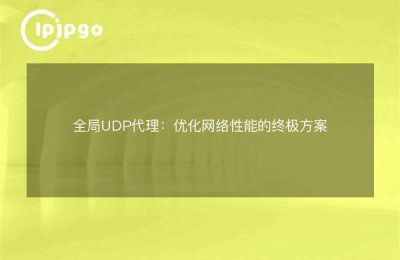In the process of using Ubuntu, sometimes we need to set global proxy IP to optimize network connection or protect privacy. Today we will talk about how to set global proxy IP in Ubuntu system to make your network experience better. Don't worry, the process is not complicated, follow me step by step and you can easily get it done too.
Why do I need a global proxy IP?
Before we officially start, let's talk about why you need to set up a Global Proxy IP.Global Proxy IP can help you hide your real IP address to protect your privacy; it can also optimize your network connection to improve the access speed; and in some cases, it can also help you access some specific network resources. In short, Global Proxy IP is a very useful tool.
Step 1: Prepare proxy IP information
First of all, you need to prepare the proxy IP information, including the proxy server address and port number. You can buy or get a free proxy IP from some proxy service providers.Remember to choose a reliable service provider to ensure the stability and security of the proxy.
Step 2: Setting up a system level proxy
On Ubuntu systems, you can set up system-level proxies via the graphical interface or the command line. Let's first look at how to set it up via the graphical interface.
1. Open the Settings application.
2. Select "Network" from the left menu.
3. Find the "Web Proxy" option on the right side and click on it.
4. Select "Manual" mode and enter the proxy server address and port number.
5. If your proxy server requires authentication, you will also need to enter a username and password.
6. When the settings are complete, click the "Apply" button to save the settings.
This way, your Ubuntu system will use the global proxy IP for all network requests.
Step 3: Setting up the proxy from the command line
If you prefer to use the command line to set up the proxy, you can follow the steps below.
1. Open the terminal.
2. Edit the environment variables file. You can edit the `/etc/environment` file using nano or another text editor:
sudo nano /etc/environment
3. Add the following to the file, replacing `proxy_address` and `proxy_port` with your proxy server address and port number:
http_proxy="http://proxy_address:proxy_port"
https_proxy="http://proxy_address:proxy_port"
ftp_proxy="http://proxy_address:proxy_port"
no_proxy="localhost,127.0.0.1"
4. Save and close the document.
5. Make the changes effective:
source /etc/environment
This way, you set the global proxy IP via the command line.
Step 4: Verify Proxy Settings
Once the setup is complete, you can verify that the proxy is working with some simple commands. For example, you can use the `curl` command to check your IP address:
curl ifconfig.me
If the IP address displayed matches the IP address of the proxy server, the proxy settings have taken effect.
Summary: Easy global proxy IP settings
With the above steps, you can easily set up a global proxy IP on your Ubuntu system. Whether you want to protect your privacy, optimize your network connection, or access specific network resources, Global Proxy IP is a very useful tool. I hope this guide can help you complete the setup successfully and enjoy a better network experience.
Lastly, I wish you the best of luck in navigating the online world and finding your own piece of it!