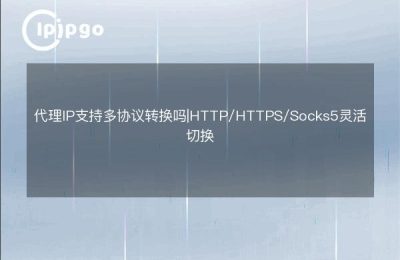Thunderbolt Emulator is a powerful Android emulator that enables users to run Android apps and games on PC. In order to achieve a better network experience in the emulator, it is sometimes necessary to set up a proxy IP.Next, we will explain in detail how to set up a proxy IP in Raiden Emulator, so that you can have a smooth and unobstructed flow in the virtual world.
What is a proxy IP?
Proxy IP, in simple terms, is a kind of intermediary server, which can access the target website or server instead of the user. With Proxy IP, users can hide their real IP address, thus protecting privacy and enhancing network security. In addition, proxy IP can also help users bypass certain network restrictions and improve access speed.
Why do I need to set a proxy IP in Thunderbolt Emulator?
There are many benefits of setting proxy IP in Thunderbolt Emulator. First of all, proxy IP can help you improve the stability and speed of your internet connection, especially when playing some games that require low latency. Secondly, Proxy IP can also help you access some geo-location restricted content, although we are not involved in going over the wall here, but in some cases, Proxy IP can really make your internet experience smoother.
Preparation: Getting a proxy IP
Before setting up a proxy IP, you first need to get a valid proxy IP. there are many websites in the market that provide proxy IP service, you can choose a reputable service provider to buy or get a proxy IP address for free. Remember, proxy IP includes IP address and port number, these two information are the key to set proxy IP.
Steps to set up a proxy IP
Next, we will explain in detail how to set up a proxy IP in Thunderbolt Emulator.The steps are as follows:
Step 1: Open Thunderbolt Emulator
First of all, launch Thunderbolt Emulator. If you haven't installed Raiden Emulator yet, you can head over to its official website to download and install the latest version.
Step 2: Enter the setting interface
In Raiden Emulator, click the "Settings" icon on the top right corner to enter the settings interface. In the settings interface, you will see several tabs, such as "Basic Settings", "Advanced Settings" and so on.
Step 3: Find Network Settings
In the Settings screen, find and click on the Network Settings tab. Here, you can see various options for setting up your network connection.
Step 4: Configure Proxy IP
In the "Network Settings" tab, you will see an option called "Proxy Settings". Click on this option to enter the Proxy Settings screen. Here, you need to enter your proxy IP address and port number. When you are done, click the "Confirm" button to save the settings.
Step 5: Restart Thunderbolt Emulator
In order for the proxy IP settings to take effect, you need to restart the Thunderbolt emulator. After closing the emulator, launch it again and the new proxy IP settings will take effect.
Common Problems and Solutions
In the process of setting up a proxy IP, you may encounter some problems. Listed below are some common problems and their solutions:
Problem 1: Proxy IP cannot connect
If you can't connect to the network after setting a proxy IP, it may be because the proxy IP is invalid. You can try to change a proxy IP or check if the proxy IP and port number are entered correctly.
Problem 2: Network slowdown
Sometimes, using a proxy IP can cause the internet to slow down. This may be because the proxy server is overloaded. You can try to change to a faster proxy IP or choose a more stable proxy service provider.
Problem 3: Games or apps don't run properly
Some games or apps may have problems when using a proxy IP. If this happens, you can try turning off the proxy IP settings and just use the original network connection.
concluding remarks
With these steps, you can easily set up a proxy IP in Thunderbolt Emulator and enjoy a better internet experience. Whether you want to improve network speed or access specific content, Proxy IP is a very useful tool. Of course, when using proxy IP, make sure to choose a reliable service provider to ensure network security. I hope this guide can help you set up a proxy IP smoothly and enjoy the virtual world!