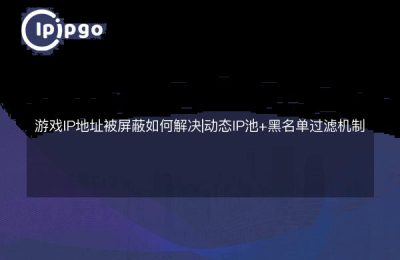As a flexible and powerful networking device, soft routing is becoming increasingly popular among home and small business users. Configuring proxy IP through soft routing not only improves network performance, but also protects privacy and enables more advanced features. In this article, we will explain in detail how to configure proxy IP in soft routing to help you easily realize more efficient network management.
What is soft routing?
Soft Router (Soft Router) is a software router based on computer hardware and operating system. Unlike traditional hardware routers, Soft Router can realize the routing function by installing specific software, which has higher flexibility and scalability. Common soft routing systems include OpenWRT, pfSense, RouterOS, and so on.
Why do I need to configure a proxy IP in my soft route?
Configuring a proxy IP can provide a variety of benefits, such as increasing Internet speed, bypassing certain network restrictions, and protecting user privacy. Configuring a proxy IP is a very useful feature for users who need to access content from different regions or improve network security.
How to configure a proxy IP in a soft route?
The following will take OpenWRT as an example and describe in detail how to configure proxy IP in soft routing.
Step 1: Install the necessary packages
First, the necessary packages need to be installed in OpenWRT. This can be done by logging into the soft route via SSH and executing the following command:
opkg update
opkg install luci-app-privoxy
These commands will update the package list and install Privoxy, a popular proxy server software.
Step 2: Configure Privoxy
Once the installation is complete, you need to configure Privoxy. Edit the configuration file:
vi /etc/privoxy/config
In the configuration file, find the following line and modify it:
listen-address 0.0.0.0:8118
forward-socks5 / 127.0.0.1:1080 .
Ensure that the proxy server is listening on the correct address and port, and configure proxy forwarding rules.
Step 3: Launch Privoxy
Once the configuration is complete, start the Privoxy service:
/etc/init.d/privoxy start
/etc/init.d/privoxy enable
This will start Privoxy and set it to boot up.
Step 4: Configure Firewall Rules
To ensure that the proxy IP works properly, you also need to configure the firewall rules. Edit the firewall configuration file:
vi /etc/config/firewall
Add the following rule:
config rule
option name 'Allow-Privoxy'
option src 'lan'
option dest 'wan'
option proto 'tcp'
option dest_port '8118'
option target 'ACCEPT'
Save and restart the firewall:
/etc/init.d/firewall restart
Precautions for using proxy IP
Although configuring a proxy IP can bring many benefits, you need to pay attention to the following points in the process of using it:
Choose a reliable proxy IP
There are many proxy IP service providers on the market, and it is important to be aware of their reliability and stability when choosing one. Free proxy IPs, while tempting, are often slow and unstable, and may even be a security risk.
Change proxy IPs regularly
To ensure network security and access speed, it is recommended to change the proxy IP regularly. using the same proxy IP for a long period of time may be recognized by the target website and restrict access.
Avoid over-reliance on proxy IPs
Although Proxy IP can solve a lot of network problems, don't over rely on it. Use proxy IP wisely to really enjoy the convenience it brings.
summarize
Configuring a proxy IP in a soft router can effectively improve the speed of Internet access, protect users' privacy, and also solve the problem of inaccessibility of certain websites. With the detailed steps in this article, I believe you have mastered how to configure proxy IP in soft routing. Remember, choose a reliable proxy IP service provider and change the proxy IP regularly to really enjoy a more efficient Internet experience.
I hope this article was helpful, if you have any questions or suggestions, feel free to leave a comment below. Have a great time online!