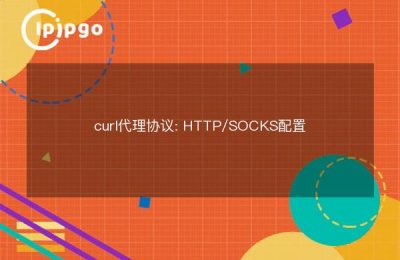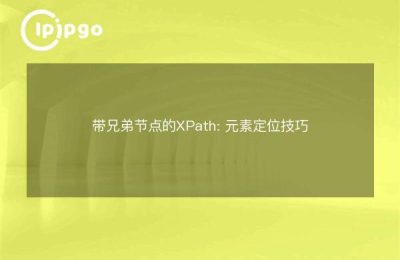ToDesk is a popular remote control software, in addition to the basic remote control functions, it also supports proxy IP settings to help users get better privacy protection and access experience in the network environment. Below, we will explain in detail how to set proxy IP in ToDesk.
What is ToDesk Proxy IP?
Proxy IP refers to accessing the Internet through a proxy server, hiding the user's real IP address, thus improving privacy protection and access speed. Setting proxy IP in ToDesk can help users get a better network experience during remote control.
Why should I use a proxy IP?
There are many benefits to using a proxy IP, including but not limited to:
- Hide your real IP address to protect your online privacy.
- Bypass network restrictions and access more content.
- Improve network access speed and reduce latency.
ToDesk Proxy IP Setting Steps
Here are the detailed ToDesk Proxy IP setup steps, follow these steps and you will get started easily.
Step 1: Open ToDesk
First of all, make sure you have installed and opened the ToDesk client. If you haven't, head over to the official ToDesk website to download and install the latest version of the client.
Step 2: Enter the setting interface
In the main screen of the ToDesk client, find and click the "Settings" button (usually a gear icon) in the upper right corner. Once in the Settings screen, you will see several tabs.
Step 3: Select "Network Settings".
In the Settings screen, find and click on the Network Settings tab. In this tab, you can see various options for network-related settings.
Step 4: Enable Proxy Settings
In the "Network Settings" tab, find the "Proxy Settings" section. Check the "Enable Proxy" box, and you're ready to start configuring proxy IPs.
Step 5: Enter proxy IP information
After enabling the proxy, you need to enter information about the proxy server, including:
- Proxy Server Address: Enter the IP address or domain name of the proxy server.
- Proxy Port: Enter the port number of the proxy server.
- Username and password (if required): Some proxy servers require authentication and you will need to enter the appropriate username and password.
Step 6: Save Settings
After you have finished entering the proxy IP information, click the "Save" button to save your settings. At this point, ToDesk will access the network through the proxy server you set up.
Proxy IP selection
Choosing the right proxy IP service is key to ensuring the success of your ToDesk proxy setup. The following points can help you choose the right proxy IP service:
stability
Choose a proxy IP service with high stability to ensure that you don't get frequent drops or connection failures during use.
tempo
Choosing a fast proxy IP service can significantly improve the smoothness of remote control and reduce operational delays.
safety
Choose a proxy IP service with good security to ensure that your data is not stolen or tampered with during transmission.
Frequently Asked Questions
In the process of setting up ToDesk proxy IP, you may encounter some common problems. Here are a few common problems and their solutions:
Unable to connect to proxy server
Check that the proxy server address and port are entered correctly to ensure that the proxy server is available. If the proxy server requires authentication, make sure the username and password are entered correctly.
Slow connection speed
Try switching to a faster proxy server or choose a higher quality proxy IP service.
Frequent dropouts
Check if the network connection is stable and try to change to a more stable proxy server.
summarize
With the detailed introduction of this article, I believe you have mastered the method of setting proxy IP in ToDesk. Proxy IP can not only protect your network privacy, but also enhance the remote control experience. Hope this article can help you use ToDesk better and enjoy a safer and faster network experience.