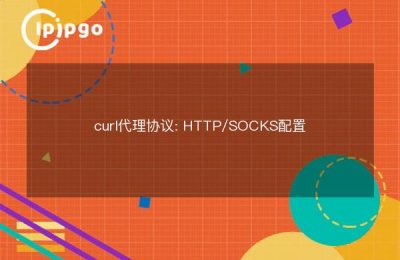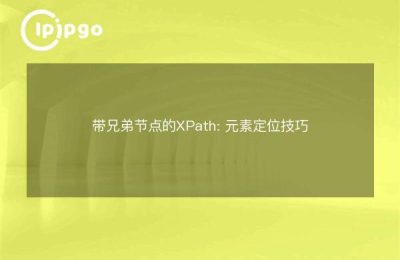In this digitalized era, internet has become an integral part of our lives. However, sometimes we encounter some internet access troubles, such as slow or inaccessible when accessing certain websites. This is when Proxy IP comes in handy. Today, let's talk about how to use Proxy IP in VMOS Pro to take your internet experience to the next level.
What is a proxy IP?
A proxy IP, in simple terms, is a relay server. When you access a website through a proxy IP, your request goes through the proxy server first, and then the proxy server forwards it to the target website. This not only improves access speed, but also protects your privacy.
Why VMOS Pro?
VMOS Pro is a powerful virtual machine application that runs a standalone Android system on your Android device. With VMOS Pro, you can install and run various applications in a virtual machine as if you were operating on a separate device. Moreover, VMOS Pro also supports customized network settings, which makes it very convenient to use proxy IPs in it.
How to set up a proxy IP in VMOS Pro?
Next, we explain in detail how to set up a proxy IP in VMOS Pro.
Step 1: Install VMOS Pro
First of all, you need to install the VMOS Pro app on your Android device. You can download and install the app from the app store or official website. Once the installation is complete, open VMOS Pro and complete the initial setup.
Step 2: Enter the virtual machine system
After opening VMOS Pro, you will see a virtual machine system interface. Click into the virtual machine system, you will find that this is almost no different from the normal Android system. Next, we need to set up the proxy IP in this virtual machine system.
Step 3: Download and install the Proxy IP application
On your virtual machine system, open the app store, search for and download a Proxy IP app. There are many Proxy IP apps available on the market, choose one you like and install it.
Step 4: Configure Proxy IP
Once the installation is complete, open the Proxy IP app and follow the app's instructions to configure it. Usually, you need to enter the IP address and port number of the proxy server. Some apps also support username and password authentication to ensure your proxy IP service is more secure.
Step 5: Start Proxy IP Service
Once the configuration is complete, click the Start button and the Proxy IP service will start running. At this point, all your web requests will be forwarded through the proxy server. You can visit some websites in your browser to test if Proxy IP is working properly.
Advantages of Proxy IP
There are many advantages to using a proxy IP, so let's look at them in more detail below.
Improve access speed
Through the proxy IP, you can choose some faster proxy servers, so as to improve the speed of network access, especially when accessing domestic websites the effect is particularly obvious.
Protection of privacy
Proxy IP hides your real IP address and protects your online privacy from malicious attacks or tracking.
summarize
With the above steps, you have learned how to use Proxy IP in VMOS Pro. Proxy IP not only improves the access speed, but also protects your privacy and allows you to have a smooth and unobstructed access to the online world. I hope this article is helpful to you, if you have any questions or suggestions, please feel free to leave them in the comment section.
Lastly, don't forget to choose a reliable proxy IP service provider so that you can ensure a smoother online experience. Have fun in the online world!