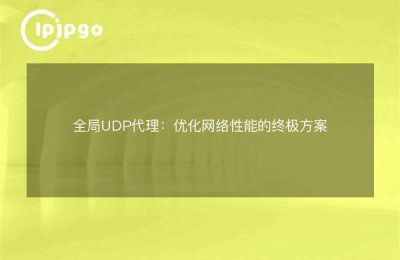In today's Internet age, proxy IPs have become the "secret weapon" for many of our friends. Whether it's to protect your privacy or to access specific content, proxy IPs can come in handy. So how do you set up a global proxy on your cell phone? Today, I will take you to find out.
What is a global agent?
First, we have to figure out what a global proxy is. Simply put, a global proxy is a way for all of your phone's apps to access the network through a proxy server. In this way, all your network requests will be redirected to the proxy server, thus enabling IP address hiding or changing.
Why do I need a global agent?
Many of you may ask why you should use a global proxy. Actually, there are various reasons:
1. Protection of privacy: With Proxy IP, your real IP address will not be exposed, protecting your privacy and security.
2. Access to specific content: Some content may only be accessible from IPs in specific regions, and with proxy IPs, you can easily get it done.
3. Improved security: Using a proxy IP protects against hacking and malware.
Preparation: choosing the right agency service
Before setting up a global proxy, first you need to choose a reliable proxy service. There are many proxy service providers in the market and different services have different features and prices. You can refer to the following points when choosing one:
1. stability: The stability of the proxy server is very important, after all, no one wants an intermittent network.
2. tempo: The speed of the proxy server is also a key factor, too slow will affect your experience.
3. safety: Choose a proxy service with a high level of security to ensure your data is not compromised.
Setting up a global proxy on an Android phone
Next, let's see how to set up a global proxy on your Android phone.
1. Open SettingsFirst of all, go to the "Settings" screen of your cell phone.
2. Networks and the InternetClick on the "Network and Internet" option.
3. Wi-Fi: Select the Wi-Fi network you are connecting to.
4. Modify the networkLong press on the Wi-Fi network you are connecting to and select "Modify Network".
5. Advanced Options: In the pop-up window, click "Advanced Options".
6. act on behalf of sb. in a responsible position: Select "Manual" for the "Proxy" option.
7. Enter proxy information: Enter the IP address and port number of the proxy server and click "Save".
In this way, your Android phone has successfully set up a global proxy. All traffic through the Wi-Fi network will pass through the proxy you set up.
Setting up a Global Proxy for iPhone
If you're using an iPhone, the steps to set up a global proxy are also very simple.
1. Open SettingsEnter the "Settings" screen on your iPhone.
2. Wi-Fi: Click on the "Wi-Fi" option.
3. Select Network: Select the Wi-Fi network you are connecting to.
4. Configuring the Agent: Click on the "Configure Proxy" option.
5. manually operated: Select "Manual" mode.
6. Enter proxy information: Enter the IP address and port number of the proxy server and click "Save".
In this way, your iPhone has successfully set up a global proxy. All traffic through your Wi-Fi network will pass through the proxy you set up.
Common Problems and Solutions
During the process of setting up a global proxy, you may encounter some problems. Here are a few common problems and their solutions:
1. I can't connect to the network.: Check that the IP address and port number of the proxy server are correct.
2. slow: Try to change to another proxy server, or check if the network environment is normal.
3. Unable to access specific websites: Ensure that the proxy server supports the site you want to access.
concluding remarks
With these steps, you can easily set up a global proxy on your phone. Whether you want to protect your privacy or access specific content, a proxy IP can help you. However, it is important to choose the right proxy service to ensure its stability, speed and security. I hope this guide can help you and wish you a smooth setup of global proxy to enjoy the internet world!