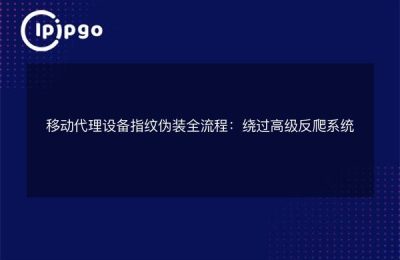Setting up a proxy IP address can help us protect our privacy, access specific resources, and improve the stability of our internet connection during everyday internet use. Whether you are using Chrome, Firefox or any other browser, the process of setting up a proxy IP address is relatively simple. This article will detail how to set up proxy IP addresses in different browsers.
What is a proxy IP address?
Proxy IP address is an IP address that is relayed through a proxy server. When we set up a proxy IP address in our browser, all network requests go through the proxy server before being forwarded to the destination server. This approach hides the user's real IP address, improves privacy protection, and in some cases speeds up network access.
Why use a proxy IP address?
There are many benefits to using a proxy IP address:
- Protect privacy: Hide your real IP address to prevent tracing.
- Improve network stability: Improve the speed and stability of your network connection by choosing a faster proxy server.
- Access to specific resources: Some resources may have restrictions on certain IP addresses, which can be bypassed through proxy IPs.
How to set proxy IP address in Chrome?
The steps to set up a proxy IP address in Chrome are as follows:
- Open Chrome and click on the three-dot menu icon in the upper right corner.
- Select "Settings".
- Scroll down and click on "Advanced".
- In the "System" section, click "Open proxy settings".
- In the pop-up "Internet Properties" window, select the "Connections" tab.
- Click the "LAN Settings" button.
- In the "LAN Settings" window, check "Use proxy server for LAN" and fill in the proxy server address and port.
- Click "OK" to save the settings.
How to set proxy IP address in Firefox browser?
The steps to set up a proxy IP address in Firefox browser are as follows:
- Open Firefox browser and click on the three horizontal lines menu icon in the upper right corner.
- Select Options.
- Select "General" in the left menu.
- Scroll down to the "Network Settings" section and click the "Settings" button.
- In the Connection Settings pop-up window, select Manually Configure Proxy.
- Fill in the proxy server address and port.
- Click "OK" to save the settings.
How to set proxy IP address in Safari browser?
The steps to set up a proxy IP address in Safari browser are as follows:
- Open the Safari browser and click on the "Safari" menu in the upper left corner.
- Select Preferences.
- In the Advanced tab, click the Change Settings button next to Proxy.
- In the "Network" window that pops up, select the network connection you are using and click "Advanced".
- In the "Proxy" tab, select the type of proxy you want to use and fill in the proxy server address and port.
- Click "OK" to save the settings.
How to set proxy IP address in Edge browser?
The steps to set up a proxy IP address in Edge browser are as follows:
- Open Edge browser and click on the three-dot menu icon in the upper right corner.
- Select "Settings".
- Select "System" in the left menu.
- Click on "Open your computer's proxy settings".
- On the Proxy settings screen, turn on the Manual proxy settings switch.
- Fill in the proxy server address and port.
- Click the "Save" button.
summarize
In this article, we have learned what a proxy IP address is and how to set one in different browsers. Whether you are using Chrome, Firefox, Safari or Edge, the steps to set up a proxy IP address are relatively simple. Hopefully this article will help you better understand and use proxy IP addresses.
If you have any questions or need further assistance, please feel free to contact our customer service team. We will be happy to assist you.