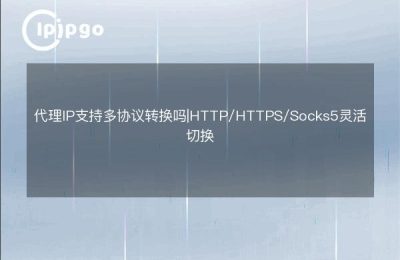In this digital age, the online world is limitless, and to navigate through it, you sometimes need a little finesse. Proxy IP is one such amazing tool that allows you to hide your tracks and protect your privacy on the web, as well as access more resources. Today, let's talk about how to enable Proxy IP on your computer, so you can easily handle this skill.
What is a proxy IP?
A proxy IP, in simple terms, is a relay station. When you visit a website, your request will go through the proxy server first, and then forwarded to the target website by the proxy server. In this way, the target website sees the IP of the proxy server instead of your real IP. In this way, your real IP address is protected, and you can also access some resources that you normally can't access.
Why do I need to use a proxy IP?
There are many benefits to using a proxy IP, and here are a few of the main reasons why:
1. Protection of privacy: Using a proxy IP can hide your real IP address, protect your privacy and avoid being traced.
2. Access more resources: Some websites place restrictions on IPs in specific geographic areas, using a proxy IP allows you to bypass these restrictions and access more content.
3. Improved security: Proxy servers can filter some malicious websites and advertisements to improve your online security.
Steps to enable proxy IP on your computer
Let's explain in detail how to enable proxy IP on your computer.
Step 1: Choose a reliable proxy IP service
First of all, you need to choose a reliable proxy IP service provider. There are many proxy IP services available in the market and you can consider the following points when choosing one:
- Speed and Stability: Make sure the proxy server is fast and stable, otherwise the experience will be greatly reduced.
- Security: Choose a service provider with a good reputation and security to avoid leaking personal information.
- Price: Choose the right package according to your needs, cost-effective services are more worthwhile.
Step 2: Obtain a proxy IP address and port
After choosing a service provider, you need to get the proxy IP address and port. This information is usually provided by the provider after you purchase the service. Keep this information in mind, we will use it in the subsequent steps.
Step 3: Setting up a proxy IP for your computer
Next, let's set up your computer's proxy IP. here's how to do it for Windows and Mac:
Windows system
1. Open Settings: Click on the Start menu and select "Settings".
2. Networks and Internet: Go to the "Network and Internet" option.
3. act on behalf of sb. in a responsible position: Select "Proxy" in the left menu.
4. Setting up the proxy manually: Under "Manually set up proxy", turn on the "Use proxy server" switch.
5. Enter the proxy IP address and portEnter the proxy IP address in the "Address" field and the corresponding port number in the "Port" field.
6. Save Settings: Click the "Save" button to complete the settings.
Mac system
1. Open System PreferencesTap the Apple logo in the upper left corner of the screen and select "System Preferences".
2. reticulation: Go to the "Network" option.
3. Select Network Connection: Select the network connection you are using (e.g. Wi-Fi) in the list on the left.
4. Advanced Settings: Click the "Advanced" button in the lower right corner.
5. act on behalf of sb. in a responsible position: Select the "Proxy" tab in the top menu.
6. Configuring the Agent: Check "Web Proxy (HTTP)" or "Secure Web Proxy (HTTPS)" and enter the proxy IP address and port number on the right side.
7. Save Settings: Click "OK" and then "Apply" to complete the settings.
Test whether the proxy IP is effective
After the setting is done, you can test whether the proxy IP is effective by visiting some IP query websites. Open your browser and visit an IP query website (e.g. ip.cn) to check whether the displayed IP address is consistent with the proxy IP you set. If it is consistent, it means the proxy IP has been enabled successfully.
Precautions in the use of proxy IP
There are a few things to keep in mind when using a proxy IP:
1. Change proxy IPs regularly: For better privacy protection, it is recommended to change proxy IPs regularly.
2. Avoid using free proxies: Free proxies are usually slow and unstable, and can also be a security risk, so it is recommended to use a paid and reliable service.
3. Compliance with laws and regulations: Comply with relevant laws and regulations when using proxy IPs to avoid illegal activities.
summarize
With these few simple steps, you can easily enable Proxy IP on your computer and enjoy a safer and freer Internet experience. Proxy IP not only protects your privacy, but also allows you to access more internet resources. I hope this article is helpful to you, go ahead and try it!