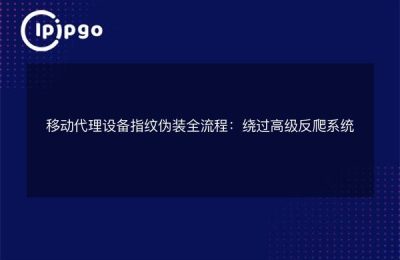In today's Internet age, the ease and security of web access has become especially important. Whether it's to protect your privacy or to access some specific content, setting up a proxy IP is a good choice. In this article, we will explain in detail how to set proxy IP in Google Chrome, so that you can easily realize more convenient network access.
What is a proxy IP?
A proxy IP, as the name suggests, is an IP address that acts as an intermediary between you and the target website. With a proxy server, your web requests go through the proxy server before reaching the target website. In this way, your real IP address is not directly exposed to the target website, which protects privacy and bypasses certain network restrictions.
Why should I use a proxy IP?
There are many benefits to using a proxy IP. First, it protects your privacy and prevents your real IP address from being traced. Secondly, a proxy IP can help you access specific content, such as websites with restricted access in certain regions. In addition, proxy IP can also increase the speed of internet access because proxy servers usually have higher bandwidth and processing power.
Steps to set up a proxy IP in Google Chrome
Next, we will explain in detail how to set up a proxy IP in Google Chrome.The process is not complicated, just follow the steps below.
Step 1: Open Google Chrome's settings page
First of all, open Google Chrome and click on the three-dot menu button in the upper right corner. In the pop-up menu, select the "Settings" option.
Step 2: Go to Advanced Settings
On the Settings page, scroll down to find and click on the Advanced option. This will expand more settings options.
Step 3: Find the "System" Settings
Keep scrolling down until you see the "System" section. In the System section, click the Open Proxy Settings button.
Step 4: Configure Proxy IP
After clicking "Open Proxy Settings", the system's network settings window will pop up. In this window, you can manually configure the proxy IP address as follows:
- In the Connections tab, click the LAN Settings button.
- In the "LAN Settings" pop-up window, check the "Use proxy server for LAN" option.
- In the Address and Port fields, enter the IP address and port number of the proxy you want to use.
- Click the OK button to save the settings.
After completing the above steps, Google Chrome will access the web through the proxy IP you set up.
caveat
There are some considerations to keep in mind when using a proxy IP. First, it is important to choose a reliable proxy server. A poor quality proxy server may result in slower internet access and may even be a security risk. Second, proxy IPs are not foolproof, some websites may detect and block access to proxy IPs. Therefore, it is recommended to choose some high-quality paid proxy services for a better experience.
summarize
By setting up a proxy IP in Google Chrome, you can easily achieve easier web access. Whether it's for privacy protection or for accessing specific content, Proxy IP is a very useful tool. I hope the introduction of this article can help you successfully complete the proxy IP setup and enjoy a freer and safer internet experience.
Finally, remember to choose a reliable proxy service provider so that you can ensure that your internet access is both fast and secure. Good luck navigating the online world!