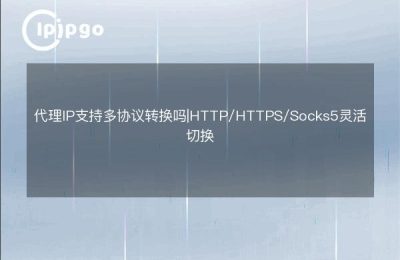In Windows, we can use Command Prompt (CMD) to view and manage network settings, including proxy IP configuration. Below, I will show you how to view Proxy IP using CMD.
Step 1: Open the command prompt
First, you need to open the command prompt. This can be done by following the steps below:
- Press the Win + R key to open the Run dialog box.
- In the dialog box, type
cmdand then press Enter Key.
This opens a Command Prompt window where you can enter commands to view network settings.
Step 2: View Proxy IP Settings
At the command prompt, you can use the following command to view the current proxy settings:
netsh winhttp show proxyAfter executing this command, you will see an output message similar to the following:
“`
Current WinHTTP proxy server settings.
Direct access (no proxy server).
“`
If you have configured a proxy server, the output message displays the address and port number of the proxy server. Example:
“`
Current WinHTTP proxy server settings.
Proxy Server: Proxy Server Address: Port Number
Bypass List:
“`
Step 3: Learn more about network configuration
In addition to viewing proxy settings, you can use a command prompt to view other network configurations. For example, use the following command to view network interface details:
ipconfig /allThis command will display detailed information about all network adapters, including IP addresses, subnet masks, default gateways, and so on.
Conclusion: Mastering the skills of CMD to view proxy IPs
By the end of this article, you should have mastered the basics of how to view proxy IPs using a command prompt. This will not only help you understand your current network configuration, but also allow you to make adjustments when needed. Remember to use your network tools wisely to ensure that your network settings meet your actual needs.
If you are more interested in Proxy IP service, please feel free to learn more about our products and experience a safer and more efficient network service. Thank you for reading!