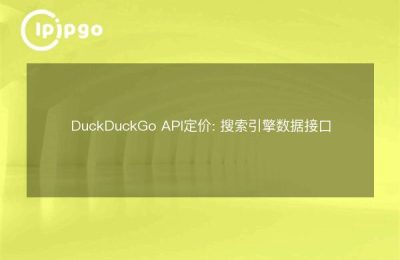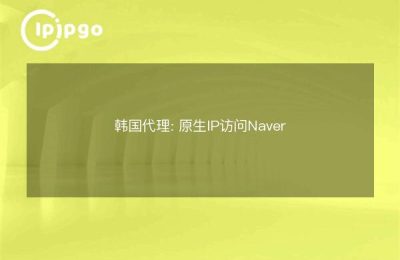Opening a New Vision of Networking: Why Choose API Proxy IP?
In this era of rapidly changing information, the borders of the Internet seem to be invisible. By using API Proxy IP in Google Chrome, you can easily cross these invisible barriers and swim in the global ocean of information. This is to protect your privacy and enhance your online experience.
Choosing a Reliable API Proxy Service
In a sea of proxy service providers, choosing a reliable service is like finding an oasis in the desert. You need to focus on the breadth of the IP pool, the stability of the service, and the reasonableness of the price. A good service provider will provide you with an API key that serves as your key to internet freedom.
Getting your web pass: API key and proxy IPs
Register and log in to your proxy service account to get your own API key and usage guide. This information is like a password that opens a new world of networking. Through API requests, you can always get the latest proxy IP address. Here is a simple Python example to help you get started quickly:
import requests
api_key = "your_api_key"
api_url = "https://api.proxyprovider.com/get-proxy"
response = requests.get(api_url, headers={"Authorization": f "Bearer {api_key}"})
if response.status_code == 200: proxy_info = response.
proxy_info = response.json()
print("Proxy IP obtained:", proxy_info['ip'])
print("Fetch proxy IP:", proxy_info['ip'])
print("Unable to get proxy IP, error code:", response.status_code)Setting up a proxy in Google Chrome: a step towards freedom
After getting the proxy IP, the next step is to set it up in Google Chrome. This is a simple but crucial step:
Open Chrome, click on the three-dot icon in the upper right corner, and then select "Settings".
On the Settings page, scroll down and click Advanced.
Find the "System" section and click "Open proxy settings".
In the pop-up window, select "LAN Settings".
Check "Use a proxy server for LAN", and then enter the proxy IP and port you obtained.
Make sure that "Do not use proxy servers for local addresses" is unchecked and click OK.
Verify your settings: ensure a worry-free journey
Once the setup is complete, use an online IP testing tool (such as `http://whatismyip.com`) to verify that your IP address has been changed to a proxy IP. This step is like a final check before you leave to make sure that your internet journey is hassle-free.
Tips to make your online journey safer
When using proxies, choosing a proxy that supports HTTPS is key to ensuring secure data transfer. In addition, regularly updating the proxy IP not only improves anonymity, but also makes your internet connection more stable.
summarize
Using API Proxy IP in Google Chrome is like opening a window to the world for you. I hope this guide will add a dash of color to your web journey. If you have any other questions or experiences, feel free to share them in the comments section and let's talk about the mysteries of the online world!