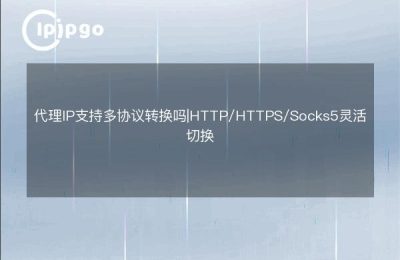Hey friends! Have you ever been in a situation where you want to set up an IP proxy on Win10, but you don't know where to start? Don't worry, today I'm going to show you how to do it by hand and take your internet experience to the next level.
Go to Settings: Start the Journey of Discovery
First of all, we have to open the "Settings" assistant. You can find it in the Start menu, or you can open it directly with the shortcut key Win + I. It's like opening a door to a new world, and then it's up to us.
The first time I tried to set up an IP proxy, I was a little nervous about which step I would take wrong. However, it turns out that as long as you follow the steps, it's really not that complicated.
Networking and the Internet: Finding Your Purpose
Next, we need to find the "Network and Internet" option in the settings. This step is like looking for a specialty store in a big shopping mall. It's a bit of a pain in the ass, but once you've found it, it's a lot easier.
On this page, we will see the option of "Proxy", click on it, and we will arrive at our home base.
Setting up the proxy manually: one step at a time
On the "Proxy" page, you will see an option to "Manually set up a proxy". Open this option and enter your proxy server address and port number. It's like filling out a secret pass, get it right and you're good to go.
I remember the first time I filled out this information, my hands were a little shaky for fear of making a mistake. However, take your time and double check to make sure every number is accurate.
Save the settings: great job!
Finally, don't forget to click the "Save" button so that your settings can take effect. It's like finishing a painting, don't forget to sign your name so that it's complete.
A Personal Insight: You can't be too careful.
In my opinion, setting up an IP proxy, while seemingly simple, requires care. It's like walking on a cobblestone-paved path, every step should be steady. I hope this article can help you smoothly turn on IP Proxy on Win10 and make your internet journey smoother!