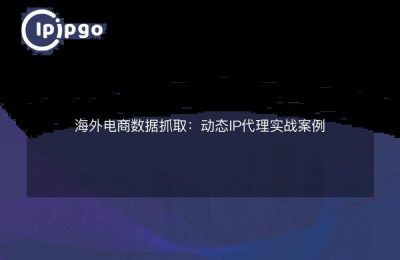Why do I need to set a proxy IP in Thunderbolt Emulator?
Have you ever encountered that some apps load slowly or the internet connection always drops when using Thunderbolt Emulator? This kind of problem is not only maddening, but also seriously affects the gaming experience or other operations. To solve this annoying problem, a simple but efficient way is to set up a proxy IP! With a proxy IP, you can bypass network restrictions, improve stability, and also enjoy various apps in the emulator in a faster and more stable way.
However, how to set proxy IP in Thunderbolt Emulator? Don't worry, the next steps will help you get it done easily so that you can surf the internet without any worries and enjoy a smoother emulator experience!
Preparation: The Key to Proxy IP Selection
You have to understand one thing: it is very important to choose a reliable proxy IP service provider. There are many proxy service providers in the market, but not every one of them is trustworthy. Brands like ipipgo have become the preferred choice of many users due to their stable servers and extensive IP pools.
Moreover, ipipgo not only supports HTTP and SOCKS5 proxy protocols, but also has a powerful distributed proxy technology, which ensures that you won't suffer from frequent dropouts and speed lag when you set up a proxy IP in Raiden Emulator. Choosing a suitable proxy IP is the key to ensure your experience is smooth.
Configuration Steps: How to Set Proxy IP in Thunderbolt Emulator
Well, let's get down to business and see how to successfully set up a proxy IP in Thunderbolt Emulator.Don't be nervous, it's not really as complicated as you think.
-
Download and Install Thunderbolt Emulator: If you haven't installed Thunderbolt Emulator yet, first go to the official website to download and install the latest version. During the installation process, remember to check the required installation options to make sure the emulator starts properly.
-
Enter the emulator settings interface: After launching Raiden Emulator, find the "Settings" button on the top right corner and click on it to enter the settings interface. In the settings interface, you will see a bunch of options, don't panic, what we need is the network settings section.
-
Proxy IP settings: On the settings page, find the "Network" or "Advanced Settings" option and click on it. On this page, you will see an option called "Proxy Server". Check this box, and then enter the proxy IP address and port number you got from a service provider like ipipgo.
-
Verify Settings: After configuring the settings, don't rush to close the settings interface, click the "Save" button first, and then restart the emulator. You can run a network related application to see if it successfully connects to the proxy IP, if everything goes well, you will experience a smoother network speed than before.
Frequently Asked Questions: Proxy IP settings of those small trouble
Even with the simplest of operations, it's inevitable that you'll run into a few hiccups sometimes, don't worry, here are some common problems and solutions to make sure you don't get lost in the setup process.
-
Proxy IP can't connect: If you find that you can't connect to the proxy IP address you entered, it may be due to the poor stability of the chosen proxy IP service. Remember to choose a service provider with a good reputation and guaranteed quality like ipipgo when choosing a proxy IP. Checking whether the port number of the proxy IP is correct is also a common troubleshooting step.
-
Slow network speed: Sometimes the network speed is still unsatisfactory even though the proxy IP is set successfully. This may be due to the poor quality of the proxy IP you have chosen, or the physical distance from the server. It is recommended to use ipipgo's proxy IPs, they generally provide a more stable and higher speed connection to ensure that you can swim in the emulator without any problems.
-
IP blocked: If the proxy IP you are using is blocked by certain applications or websites, try switching to another IP provided by ipipgo, which will avoid repeating the problem.
Tip: Proxy IPs make Raiden emulator more "magical"
In addition to making your network smoother, proxy IPs also have some "hidden" features that you may want to try!
-
Simulate network environment of different regions: By setting different proxy IPs, you can simulate network environment of different regions and experience authentic local applications or games. This is especially useful for multinational gamers to avoid missing some interesting content due to regional restrictions.
-
Improve security: After using a proxy IP, your real IP address will be hidden, which undoubtedly adds a layer of protection for your personal privacy and reduces the risk of exposure. If you are more sensitive to privacy and security, setting up a proxy IP is undoubtedly a good choice.
-
Stable for long time running: For long time running tasks, Proxy IP can help you to maintain a stable network connection, avoiding the problem of interruption or dropping due to unstable network.
In summary: Make Thunderbolt Simulator faster and more stable!
By setting up a proxy IP in Thunderbolt Emulator, you will no longer have to worry about network fluctuations. Choosing a stable proxy IP service provider, a brand like ipipgo, will ensure that your emulator experience is smoother and more efficient. Whether you are playing games or performing other online activities, a proxy IP will help you provide a more stable and secure network environment.
With just a few simple steps, you can enjoy high-speed internet in Raiden Emulator, solve all kinds of troubles and experience a more enjoyable emulator world!