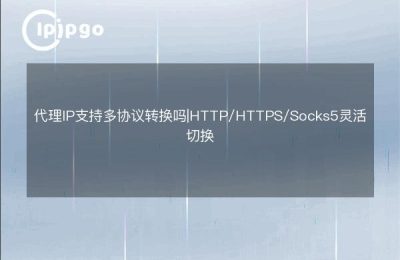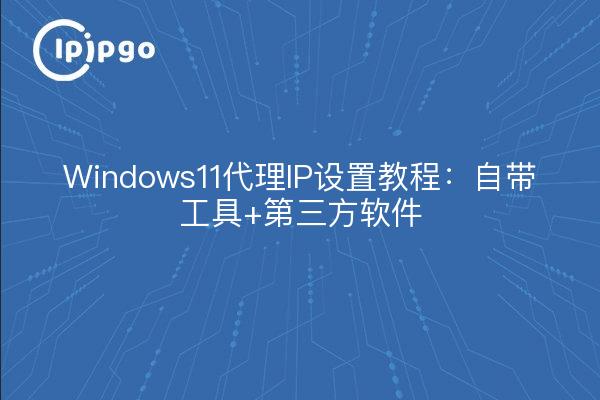
In Windows 11, proxy IP settings can be accomplished through the system's own tools, but also with the help of third-party software to achieve more flexible operation. In this article, we will takeipipgo proxy serviceAs an example, it introduces in detail the setting techniques of the two ways to help users get started quickly.
I. Windows 11 comes with a tool to set proxy IPs
Manually configuring a proxy IP through the system settings is the most basic method, suitable for temporary use or simple scenarios:
Step-by-step details:
- Using shortcutsWin + IOpen the Settings screen and selectNetworks and Internet → act on behalf of sb. in a responsible position
- existSetting up the proxy manuallyarea to turn on the switch, type in the obtained from the ipipgoproxy server addressrespond in singingport number
- tickDo not use proxy servers for local addressesAvoid intranet access anomalies
- After clicking Save, it is recommended to visitipipgo's IP Detection pageVerify that the proxy is in effect
This method is suitable for scenarios where you need to switch proxies quickly, but system-level proxies will affect all network connections, and fine-grained control through third-party software is recommended for long-time use.
Second, third-party software to achieve precise agent control
For scenarios that require sub-application proxies or dynamic IP switching, it is recommended to use theProxifierand other tools in conjunction with the ipipgo service:
| Software Name | core functionality | Adaptation Scenarios |
|---|---|---|
| Proxifier | Setting proxy rules by process/port | Multi-application independent agent |
| Fiddler | Catch-packet debugging and proxy integration | Developing Test Scenarios |
Take the Proxifier configuration of ipipgo as an example:
- Create a new agent configuration within the software, type selectionHTTPS/SOCKS5(based on the type of protocol provided by ipipgo)
- Fill out the form provided by ipipgoResidential IP addressand the corresponding port, support to set the password of the authentication account
- pass (a bill or inspection etc)Rule EditorSetting a specific browser or application to take a proxy channel
Third, the core advantages of ipipgo agent services
As a global proxy IP professional service provider, ipipgo demonstrates unique value in Windows 11 proxy applications:
- Full protocol coverage:Support HTTP/HTTPS/SOCKS5 and other protocols, adapt to all third-party software
- Residential IP Resources:90 million+ real family home IPs, effectively reducing the risk of being banned
- Dynamic static free choice:Short-lived dynamic IPs for data collection, long-lived static IPs for fixed service requirements
IV. Frequently Asked Questions (QA)
Q1: I can't connect to the Internet after the proxy is set up successfully?
→ Check if the IP address/port is entered incorrectly, recommended from the ipipgo consoleCopy agent information with one clickAvoid manual input errors
Q2:How to realize the automatic switching of different country IP?
→ Using ipipgo'sAPI interfaceWith the script, you can set the timing switching rules in the third-party software, support 240+ countries and regions IP rotation
Q3: What should I do if the System Agent conflicts with the Software Agent?
→ It is recommended to turn off system-level proxies and manage them entirely through third-party software.Proxifier'sRule Priority SettingEffective in resolving conflict issues
By reasonably choosing the configuration method, combined with ipipgo's high-quality proxy resources, Windows 11 users can realize a secure and stable network access experience. It is recommended to apply for the first time useipipgo free trial serviceThe most suitable business configuration plan is selected through actual testing.