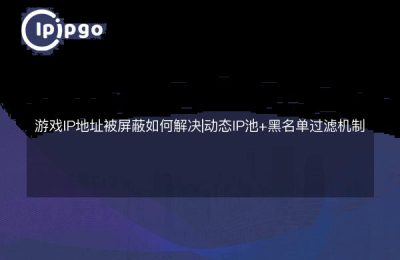How to set a proxy IP in your browser
Setting up a proxy IP in your browser is not a difficult task, just follow the steps below.
How to set proxy IP in browser
First, open your browser and enter "chrome://settings/" in the address bar to enter the browser settings page. Then, click on the "Advanced" option in the left menu, find the "System" section and click on the "Open your computer's proxy settings" link.
This will pop up the system's "Internet Properties" dialog box (Internet Properties), in this dialog box, switch to the "Connections" panel, find "LAN Settings In this dialog box, switch to the "Connections" panel, find the "LAN Settings" button, and click to enter the "LAN Settings" dialog box.
In the "LAN Settings" dialog box, find the "Proxy Server" column, check the "Use Proxy Server" check box, and fill in the "Address" and "Port" input boxes. In the "Address" and "Port" input boxes, fill in the IP address and port number of the proxy server you have obtained respectively.
Check if the proxy IP is set successfully
After setting the proxy IP, you can check whether the current IP address has been changed to the proxy IP address by visiting the Network IP Query website. If the displayed IP address matches the entered proxy IP address, the setting is successful.
Overall, setting up a browser proxy IP is not complicated, as long as you follow the steps above, you can easily realize the proxy IP settings.