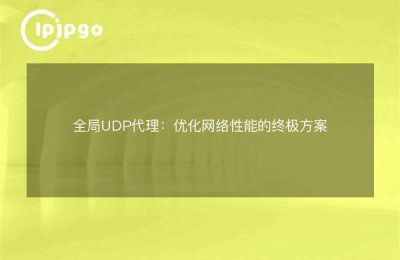Very often, we open the chrome browser, but we find that when we visit some websites, it is very slow, or even can't open the page. This is actually due to a problem with our web proxy settings, which prevents us from accessing some websites properly.
How to set chrome proxy to global
So, we need to set the proxy of chrome browser to global so that we can access any website without any problem, just like opening a door to the whole world.
How to set proxy in chrome
So, how to set proxy in chrome? Below I will give you a detailed description of the specific steps. First of all, we need to open the chrome browser, click the three dots button in the upper right corner, and then select the "Settings" option.
Next, we scroll down on the settings page that opens and click the "Advanced" button to expand more options. In the "Network" section, we click on "Change proxy server settings" to open the proxy settings window.
In the Proxy Settings window, we check the "Use a proxy server" and "Enable proxy server for LAN and local addresses" options. Then, fill in the "Address" and "Port" fields with the IP address and port number of the proxy server.
Finally, click the "OK" button to save the settings. In this way, we have successfully set the proxy of chrome browser to global, and you can visit any website without any obstacle.
By doing this, we are like putting a pair of "glasses" on the chrome browser, so that it can see farther and clearer, and swim in the sea of the Internet without any obstacles.
I hope the above can help you, so that we can browse the web more smoothly to enjoy the fun of the Internet world.