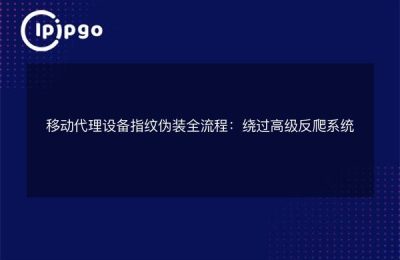In today's era of global Internet penetration, network security has become a topic of great concern. In order to protect personal privacy and ensure the security of network connection, many people choose to use a proxy server to hide their real IP address. And setting up a global proxy on your Android device is a common way to do this.

1. Checking network connectivity
Before you start setting up Global Proxy, you first need to make sure that your Android device is connected to an available network. Open your device's settings screen, find the "Wireless and Networks" or similar option, and make sure that your Wi-Fi or mobile data network is turned on and successfully connected.
2. Enter the proxy settings interface
Next, you need to find the Proxy Settings option on your Android device. This is usually located in the "WLAN" or "Mobile Networks" option under the "Wireless & Networks" settings. After clicking on the appropriate option, you should be able to see the "Proxy" or "Proxies" settings option.
3. Configuring the proxy server
In the Proxy Settings screen, you can choose to configure the proxy server manually or use automatic proxy configuration. Manual proxy configuration requires you to enter the address and port number of the proxy server, which is usually provided by your network provider or system administrator. If you choose to use Automatic Proxy Configuration, the system automatically obtains proxy server settings based on your network environment.
4. Test proxy connections
After you have finished configuring the proxy server, you can test whether the proxy connection is successful by opening a browser and visiting a website. If you can access the website normally and the IP address displayed on the website is different from your actual IP address, then the proxy connection has been successfully established.
5. Global proxy settings
In addition to using a proxy server for specific applications, you can set the proxy to global mode to ensure that all applications connect to the Internet through the proxy server. In the Proxy Settings screen, find the Global Proxy or similar option and turn it on.
6. Update proxy settings
Sometimes, the address and port of the proxy server may change. To ensure the stability of your proxy connection, you can update the proxy server settings periodically. Simply repeat the above steps to change the address and port number of the proxy server.
In conclusion, setting up a global proxy on your Android device can help you protect your privacy and enhance your online security. By following these steps, you can easily configure and use a proxy server for anonymous browsing and accessing restricted websites.