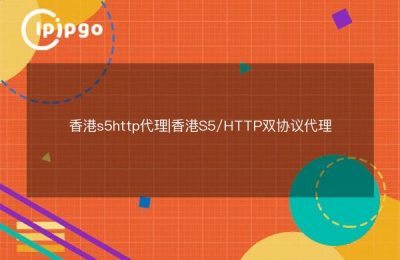mt5 installs with a proxy server
When installing MT5, you will encounter situations where you need to set up a proxy server. A proxy server is a server that acts as an intermediary server between clients and other servers. It allows clients to send requests to it, which are then forwarded to other servers and the responses received are returned to the client. Setting up a proxy server in MT4 is very simple, just find the corresponding setting in the options and fill in the appropriate information. In MT5, however, the process is slightly more complicated.
First, you need to find the terminal.ini file in the MT5 installation folder. In this file, you can find information about proxy server settings. Depending on the type of proxy server you are using, you can configure different parameters, such as HTTP proxy, SOCKS proxy and so on. Find the appropriate place in the file to fill in the address and port number of your proxy server, as well as the login information for the proxy server.
If you cannot find the terminal.ini file in the MT5 installation folder, try searching for it in the program's installation directory or look for the proxy server settings in MT5's options. If you still can't find it, we recommend checking the official MT5 documentation or asking for help from the official customer service.
Installation of mt4 input proxy server settings
Entering the proxy server settings when installing MT4 is very simple. Simply open the MT4 software, find Options in the Tools menu, and then find the "Server" option in the pop-up window. In this option, you can find the "Proxy Server" settings, fill in your proxy server address and port number, as well as the proxy server login information. After completing the settings, reconnect to the server and your MT4 will be able to communicate with external servers through the proxy server.
Note that different proxy servers may require different setups. If you are unable to connect to the server, it is recommended to check that your proxy server settings are correct and that you have the appropriate permissions and account information.
In conclusion, encountering problems with proxy server settings when installing MT4 and MT5 is not a big deal. You just need to read the relevant documents and guidelines carefully and follow the prompts to set it up, and it will be solved soon. I hope this article is helpful to you.
Whether you're learning about proxy servers or you're solving real-world proxy server setup problems, I hope it works out for you. I wish you all the best!