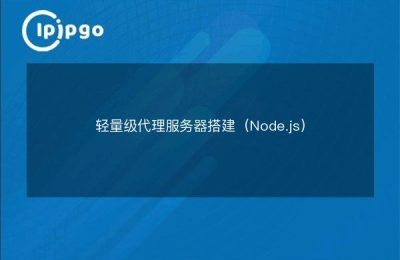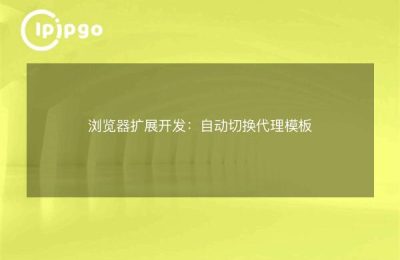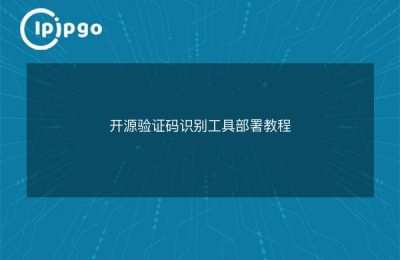Today we will talk about how to change the HTTP and HTTPS proxy settings. Some of you may think that this sounds very high, in fact, it is not complicated, as long as you follow me step by step, you can also easily get it done!
Why change HTTP and HTTPS proxy settings
First of all, we need to understand why we need to change HTTP and HTTPS proxy settings. In fact, a proxy server is equivalent to a middleman, which can help us to exchange data on the network, as well as protect our privacy and improve the speed of network access. And changing HTTP and HTTPS proxy settings allows us to use proxy services more flexibly to solve some network access problems.
Changing HTTP proxy settings
First, let's see how to change the HTTP proxy settings. In Windows, we can press Win + R and type "inetcpl.cpl" to open the Internet Properties window. Then, in the Connections tab, click on "LAN Settings" and you will see the "Proxy Server" option. Here we can set the address and port of the proxy server, as well as choose whether or not to use the proxy server for local addresses.
In Mac system, we can go to "System Preferences", then click "Network", select the currently connected network in the pop-up window, click "Advanced", and select "Proxy" in the pop-up window. Click "Advanced", select "Proxy" in the pop-up window, then you can set up HTTP proxy.
Changing HTTPS proxy settings
Next, let's look at how to change the HTTPS proxy settings. Actually, for the most part, HTTPS proxy settings are similar to HTTP proxies. The difference is that HTTPS proxies usually require a higher level of security, so they require more stringent settings.
Under Windows and Mac systems, we can find the HTTPS proxy setting options in the same place, and then follow the prompts to fill in the appropriate proxy address and port, after the setup is complete, you can happily use the HTTPS proxy.
code example
Below is a simple Python code example that can help us to change HTTP and HTTPS proxy settings:
import requests
proxies = {
'http': 'http://127.0.0.1:8888',
'https': 'https://127.0.0.1:8888',
}
response = requests.get('https://www.example.com', proxies=proxies)
print(response.text)Above is a simple example of setting up HTTP and HTTPS proxies using the requests library. We can fill in the proxies dictionary with the address and port of the proxy server and pass it as an argument to the requests.get method.
summarize
Through the above introduction, I believe you have some understanding of how to change the HTTP and HTTPS proxy settings. In general, in fact, it is not complicated, as long as you are familiar with the corresponding system settings interface, follow the prompts step by step. At the same time, we can also set the proxy dynamically through the code, more flexible and convenient. I hope this article can help you, thank you for reading!