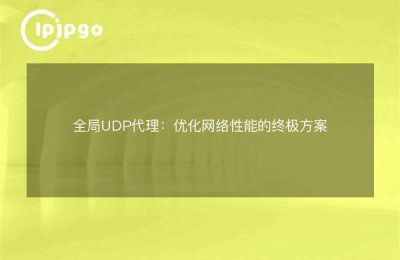Win Global Proxy Settings and Applications
In the process of Internet use, we often come across the need to use a proxy, and this is when the global proxy becomes very important. In Windows system, setting global proxy and applying it correctly can help us realize a safer and more stable network connection. Next, let's explore the experience of setting and applying Win Global Proxy.
Win Global Proxy setup and usage experience
1. Open Settings
First of all, we need to open the Settings screen of Windows. Find the "Settings" option in the Start menu, or just use the shortcut Win + I to open the Settings screen.
2. Access to network settings
In the Settings screen, click the "Network and Internet" option to enter the Network Settings screen.
3. Configuring agents
On the Network Settings page, find the "Proxy" option and turn on Proxy Settings. In the Proxy settings, find the "Use proxy server" option and turn it on. Fill in the "Address" and "Port" fields with the address and port number of the proxy server.
4. Application of global agents
Normally, after configuring a proxy server, some applications and browsers on the system will automatically apply the proxy settings. However, sometimes we need to manually ensure that the global proxy has been applied correctly. You can verify that the proxy is in effect by visiting an IP address lookup site in your browser and confirming that your IP address has changed.
To summarize, with these few simple steps, we can set up and correctly apply a global proxy in Windows. Of course, you need to be careful in using proxies, and it is also very important to choose a reliable proxy server. I hope these experiences can help you to be more convenient and secure in your network connection.