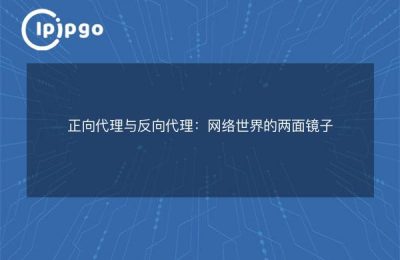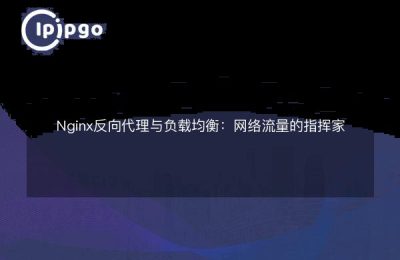Hello, I am an author who specializes in IP proxy knowledge and today I am going to talk to you about how to configure Nginx reverse proxy in Windows environment. Maybe you are not familiar with this concept, but only a few people really understand it and master how to configure it. Don't worry, I'm going to take you into the wonderful world of Nginx and make it easy for you to configure a reverse proxy.
I. Introduction to Nginx
Nginx is a high-performance, highly concurrent web server and reverse proxy server. It has become an indispensable part of current Internet application deployment due to its excellent performance and flexibility. Whether you are building a website or providing API services, Nginx brings you a smooth experience and powerful capabilities.
Second, install Nginx
The first step is to install Nginx. A simple installation script is provided here to enable you to quickly install Nginx on a Windows system.
@echo off
echo Installing Nginx...
echo.
mkdir C:nginx
cd C:nginx
curl -O http://nginx.org/download/nginx-1.18.0.zip
7z x nginx-1.18.0.zip
del nginx-1.18.0.zipWe downloaded the Nginx zip via the curl command and extracted it via the 7z command. The last step is to delete the zip so that we have Nginx installed.
Configure Nginx reverse proxy
The second step is to configure Nginx's reverse proxy. Let's open the Nginx configuration file `nginx.conf` and add the following code inside `http` to configure a basic reverse proxy.
http {
server {
listen 80; server_name localhost; server_name
server_name localhost;
location / {
proxy_pass http://127.0.0.1:8080;
}
}
}In the above code, we listened on port 80 and specified a server name localhost. in the `location /` block, we forwarded the request to the local port 8080.
Four, restart Nginx
After we are done with the configuration file changes, we need to restart the Nginx service for the changes to take effect. Open a command prompt and execute the following command:
cd C:nginx
start nginxNow, your Nginx service has been restarted. Next, we can verify that the reverse proxy is working by visiting http://localhost.
V. Advanced configuration
Hiya, now we've successfully configured a simple reverse proxy, but I'm sure you'd like to learn more about advanced configurations! Let me take you a little further.
1. Load balancing
In practice, a single backend server may not be able to withstand the pressure of highly concurrent access. At this point, we can configure load balancing in Nginx to distribute requests to multiple back-end servers to improve the overall processing capacity.
http {
upstream backend {
server 192.168.1.101; server 192.168.1.102;
server 192.168.1.101; server 192.168.1.102.
server 192.168.1.101; server 192.168.1.102; server 192.168.1.102; server 192.168.1.103;
}
server {
server 192.168.1.102; server 192.168.1.103; } server {
location / {
proxy_pass http://backend;
}
}
}In the above code, we specify the address of the backend server via `upstream` and Nginx automatically distributes the request according to a certain policy.
2. Cache configuration
For some static resources, we can configure Nginx's cache to speed up access. Here is a simple example of cache configuration:
http {
proxy_cache_path C:/nginx/cache levels=1:2 keys_zone=my_cache:10m max_size=10g inactive=60m;
server {
listen 80.
server { listen 80; location / {
proxy_cache my_cache; proxy_pass ; proxy_cache
proxy_pass http://backend; }
}
}
}In the above code, we specified the cache path via `proxy_cache_path`. Then, in the `location /` block, we turned on caching and specified the cache region to use.
I hope that through the elaboration of this article, you can have a deeper understanding of the Nginx reverse proxy, and can be flexibly used in practical applications. Configuring the Nginx reverse proxy may be a bit cumbersome, but as long as you master the basic operation, I believe you will be able to easily configure the effect you want. Go for it, Junior!