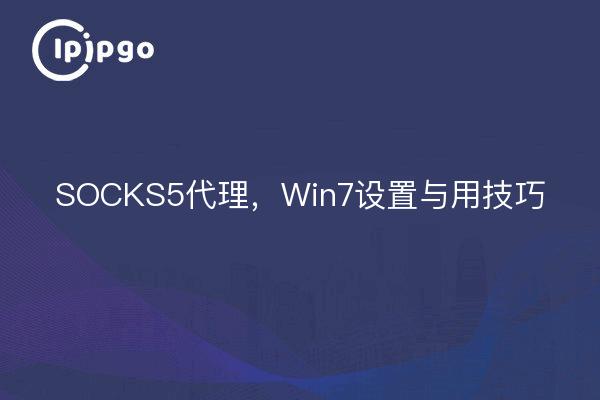
From time to time, we encounter some headaches in the online world, such as not being able to browse certain websites, slow access, and so on. And one of the solutions to these problems is to use a proxy server. In this article, we will introduce a common proxy server protocol - SOCKS5 proxy, as well as in the Windows 7 operating system settings and application skills.
I. What is SOCKS5 Agent?
SOCKS5 Proxy is a web proxy protocol that allows users to hide their real IP address while accessing the Internet through a proxy server, while providing greater security and anonymity. Compared to HTTP proxy, SOCKS5 proxy is able to handle more data traffic while supporting both TCP and UDP transport protocols, making it more widely applicable.
Second, set up SOCKS5 proxy in Win7
1. Open the control panel
First, we need to open the Control Panel of Windows 7. You can quickly find and open it by clicking on the "Start" menu and typing "Control Panel" in the search box.
2. Go to Internet Options
In the Control Panel, we need to find and click on the "Network and Internet" option.
3. Open Internet Options
In the "Network and Internet" option, we need to click "Internet Options" to enter the settings interface.
4. Configuring proxy servers
In the pop-up Internet Properties window, select the "Connections" tab, and then click the "LAN Settings" button. In the LAN Settings window, check the "Use a proxy server" option and fill in the IP address and port number of the proxy server.
Note: Make sure you have obtained an available proxy server IP address and port number.
5. Saving of settings
After completing the proxy server configuration, click the "Aa OK" button, and then click the "Bb OK" and "Cc Apply" buttons, respectively, to save the settings and exit the Internet Properties window.
III. Application techniques for using SOCKS5 agents
1. Access using a browser
When we access the Internet using a browser, we can use the configured SOCKS5 proxy by following these steps.
First, open your browser, click on the proxy icon in front of the address bar, and select the "Use a proxy server" option. In the pop-up window, fill in the IP address and port number of the proxy server.
2. Terminal command-line operations
If you are used to using the terminal command line for network operations, then you can use the SOCKS5 agent with the following command:
C:>set http_proxy=socks5://proxy server IP address:port number
C:>set https_proxy=socks5://proxy server IP address:port number
Please replace "Proxy Server IP Address" and "Port Number" in the command with the actual values.
3. Use of third-party tools
In addition to browsers and command lines, there are many third-party tools that can help us use SOCKS5 proxies. For example, commonly used Internet download tools, such as IDM (Internet Download Manager) and Xunlei, provide the option to configure a proxy server.
Through the introduction of this article, we have a preliminary understanding of the relevant knowledge of SOCKS5 proxy, and learned the skills of setting up and applying SOCKS5 proxy in Windows 7 operating system.SOCKS5 proxy not only improves the speed of network access, but also enhances network security and anonymity. In actual use, we can choose the right way to configure the proxy server according to the specific needs and enjoy a smoother network experience.








