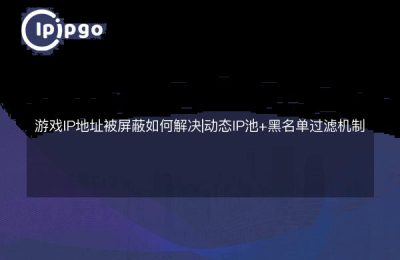Introduction: Guys, have you ever lamented the inconvenience of the online world? Blocked sites can not be accessed, the weak signal of the public Wi-Fi can not guarantee privacy and security ... do not worry, today I will teach you a trick, through the construction of the SSH tunnel agent, so that you are free to travel in the network world, safe, reliable and unimpeded!
Step 1: Preparation
First of all, you have to prepare a remote server, the equivalent of building a tunnel "doorway". Of course, if you own a server is better, the construction speed will be faster, but I recommend a free cloud server for you to use, you do not have to worry about the cost.
With a big hand, first open the terminal and whoosh~ enter the following command to connect to the remote server:
“`
ssh -p 22 your username @ remote server IP
“`
The -p parameter here indicates the port, the default SSH port is 22, you can also change it according to the server's configuration, but remember, you must change the local and server port numbers to match!
Step 2: Tunnel construction
Listen with your heart, I'm going to start teaching you to build SSH tunnels ~ we use SOCKS proxy, both to ensure security and provide network sharing services.
Let's first create a local port for transferring data to the remote server. Enter the following command:
“`
ssh -N -D 1080 your username @ remote server IP
“`
In this command, the -N parameter indicates that we don't need to execute any remote commands and are only responsible for establishing the tunnel. The -D parameter is followed by the local port number we specify, 1080 is a commonly used port, enter this number.
Step 3: Browser Configuration
Trying to dance to a hundred in one breath! It's easier said than done. All you have to do is change your browser's settings and you'll be able to implement the proxy function.
Let's take Google Chrome as an example, click on the menu button in the upper right corner of the browser, select "Settings", then enter "Proxy Server" in the search box, select "Open Proxy Settings Open Proxy Settings".
A le, guys, remember to listen well, I give you Prince style experience! In the "LAN Settings", check the "Use Proxy Server", enter "127.0.0.1" and just set the local port number "1080", and then click the "OK" button to close!
Note that if you are using Firefox, you can make similar settings in "Options" - "Web Proxy" - "Settings"!
Step 4: Test the Agent
OK, guys, now comes the most crucial part, now we have to test if the proxy is configured successfully. Are you ready?
Open a blocked website, try to access it, and I'll be impressed if I can successfully break through the blockade!
Hey, hey, hey, if you managed to access the site, that's awesome! This means you have successfully set up an SSH tunnel proxy! Once again, this proxy not only lets you navigate blocked domestic websites, but also protects your privacy and security!
Conclusion: Guys, through the explanation of this article, you should have realized the mystery of building SSH tunnel proxy, right? Through this proxy, you can not only enjoy the freedom of the network, but also to improve network security, can be said to be multi-purpose.
Since then, you can travel freely to the world and shake off the shackles of being blocked! Happy surfing has never been so easy!