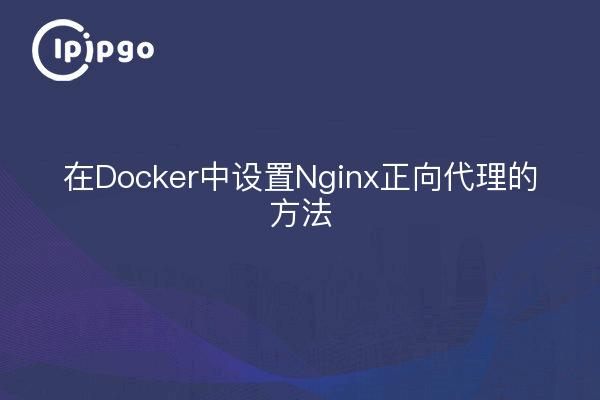
Setting up Nginx forward proxy in Docker
Today I'm going to reveal a little secret about Nginx forward proxying and how to set it up in Docker. I've heard that this is a common problem for many developers and ops people, but don't worry, I'll explain it to you in an easy-to-understand way and provide some code samples to help you accomplish this task.
Why set up an Nginx forward proxy
Before exploring Nginx forward proxying, let's understand what forward proxying is and why you should use it.
A forward proxy is a network proxy model that sends requests on behalf of a client and forwards them to a target server. It hides the client's real IP address, making requests to access the target server appear to come from the proxy server. This is useful for bypassing access restrictions, protecting privacy, and speeding up network access.
When we use Docker for application deployment, sometimes we want the application to be able to access the external network through a Nginx forward proxy. This gives us the flexibility to control and manage the application's network communication and implement advanced features such as load balancing, caching, and security policies.
Steps to set up Nginx forward proxy
So, next I will show you how to set up Nginx forward proxy in Docker with the following steps:
Step 1: Create and start an Nginx container
First, we need to create an Nginx container. An Nginx container can be pulled and started using the following command:
"`shell
docker run -d -name nginx-proxy -p 80:80 nginx
“`
Step 2: Configure Nginx Reverse Proxy
Next, we need to configure the Nginx container for forward proxy functionality. Go to the Nginx container shell and edit the `/etc/nginx/conf.d/default.conf` file to add the following configuration:
server {
listen 80;
location / {
proxy_pass http://your_target_server;
}
}Note the replacement of `your_target_server` with the address of your target server.
Step 3: Restart the Nginx Container
After saving the configuration file, restart the Nginx container to make the configuration take effect:
docker restart nginx-proxy
Step 4: Test the proxy service
Now you can access the external network by accessing the IP address of the Nginx container. Try typing the IP address of the Nginx container in your browser and you will be proxied to the target server.
Further optimization of proxy settings
Creating a simple Nginx forward proxy is fairly simple, but we can further optimize it to improve performance and security.
First, you can configure the Nginx container to support HTTPS. by adding an SSL certificate, you can enable the HTTPS protocol to ensure that data is secure during transmission.
Second, you can use Nginx's load balancing feature to distribute requests to multiple destination servers to improve application availability and performance. Load balancing is easily achieved by adding multiple `proxy_pass` directives to your Nginx configuration.
Additionally, you can set up caching for proxy requests to improve the responsiveness and throughput of your application by reducing the number of interactions with the target server.
summarize
By using Nginx forward proxy, we can flexibly control and manage the network communication of the application and implement some advanced features. Configuring Nginx forward proxy in Docker is not complicated, just follow the steps above.
At the same time, we can further optimize proxy settings to improve performance and security, such as support for HTTPS, load balancing and caching.
I hope this article was helpful in understanding how to set up Nginx forward proxy in Docker. If you have more questions about specific configuration details, why not try it out and explore the possibilities?








