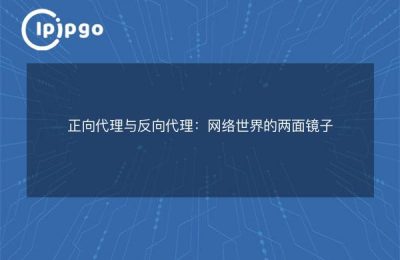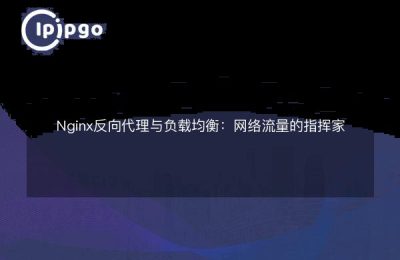Nginx secondary domain name reverse proxy configuration method
Dear friends, today we are going to talk about how to configure Nginx's secondary domain reverse proxy. When it comes to Nginx, I believe that many people are not unfamiliar with it. It is one of the most popular high-performance web servers today with high flexibility and scalability. As one of its important features, reverse proxy can help us achieve load balancing and improve the speed of website access. Without further ado, let's get started!
preliminary
Before we start the configuration, we first need to make sure that Nginx has been successfully installed on our server. If you haven't installed Nginx yet, you can do so with the following command:
sudo apt-get update
sudo apt-get install nginx
Once the installation is complete, we still need a legitimate domain name and a specific destination server address to configure. Let's say we have a domain name of example.com and we want to forward requests to access that domain to a target server with an IP address of 192.168.1.100.
Configuring Nginx
First, we need to modify the Nginx configuration file. Open the Nginx configuration file, which is typically located at `/etc/nginx/nginx.conf`. Find the `server` block where we will add our reverse proxy configuration.
sudo vi /etc/nginx/nginx.conf
Inside the `server` block, we add the following configuration:
server {
listen 80; server_name *.example.com; server_name
server_name *.example.com;
server { listen 80; server_name *.example.com; location / {
proxy_pass http://192.168.1.100; proxy_set_header
proxy_set_header Host $host; }
}
}In the above configuration, we have used `server_name` to specify the matching domain name and the wildcard `*` to match all the second level subdomains. The `listen` directive was used to specify the port number to listen on, here port 80 was used. Inside the `location` block, we used the `proxy_pass` directive to forward the request to the address of the target server and set the `Host` field of the request header to the current domain name using the `proxy_set_header` directive.
When configuration is complete, save and exit the configuration file.
Restart Nginx
Once the configuration is complete, we need to restart the Nginx service for the configuration to take effect. Execute the following command:
sudo service nginx restart
In this way, our second-level domain name reverse proxy has been configured!
beta (software)
To verify that our configuration is successful, we can test it by accessing a second-level subdomain. For example, we can try to access `subdomain.example.com` and if everything works, the request will be forwarded to the target server and the correct response will be returned.
Now you have learned how to configure Nginx with a secondary domain reverse proxy. With reasonable configuration, you can achieve the effect of load balancing and accelerating website access that you want. I hope this article can help you! If you have any questions or suggestions, feel free to leave a comment below and I'll do my best to answer. Thank you for reading and happy learning!