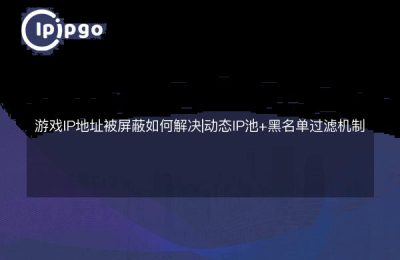Steps and Precautions for Changing Cell Phone IP Address
Hi, dear readers! Today I would like to talk to you about a topic related to cell phones and that is how to change the IP address of a cell phone. I believe that some of you are interested in this issue, because at some point, changing IP address can help us solve some problems on the network and connect to a specific server as soon as possible. So, let me lead you to explore the steps and considerations to change the IP address of your cell phone!
Step 1: Connect to a Wi-Fi network
Before making any IP address changes, we first need to connect to an available Wi-Fi network. After all, Wi-Fi is our bridge to communicate with external networks. Open your phone's settings screen, find the Wi-Fi option, and then select an available network to connect to. If you don't have a Wi-Fi network yet, then go ahead and find one in a nearby cafe or public place! However, I would like to remind you that you must pay attention to the security of your personal information when using public Wi-Fi networks to prevent being hacked by the network.
Step 2: Enter IP Settings
After confirming that you have successfully connected to the Wi-Fi network, we need to enter the IP settings of your phone. Click on the "Network" option in the phone settings, then select "Wi-Fi", find the name of the connected network, and click on it to enter the relevant settings details. In the network settings details, we can find "Advanced Settings" or "Static IP" option, click to enter.
Step 3: Enter the new IP address
After entering the IP setting interface, we need to enter the new IP address. I would like to remind you that when setting the new IP address, you need to make sure that it does not conflict with the IP of other devices in the current network, otherwise it may lead to abnormal network connection. So, if you are not sure about the IP address of other devices, then select Obtain IP address automatically. If you are sure about the IP address of other devices, then you can enter the IP address manually.
caveat
First of all, I would like to emphasize that changing the IP address is not the solution to all problems. In some cases, the problem may stem from other factors such as network settings, server malfunctions, etc. So, before changing the IP address, make sure that the problem is indeed related to the IP address.
Secondly, changing the IP address needs to be done carefully. If you accidentally set it incorrectly, it may result in your phone not being able to connect to the network or even affect the normal use of other phones. Therefore, make sure to double check and be careful before making IP address changes.
Finally, I would like to remind you that for different cell phone models and operating system versions, the interface settings and steps may be slightly different. So, in the specific operation process, adjust according to your phone model and operating system version.
Finally, in order to help you better understand, I provide a sample code for your reference:
“`
// Java code example
WifiConfiguration wifiConfig = new WifiConfiguration();
wifiConfig.ipAssignment = IpAssignment.STATIC;
wifiConfig.gateway = "192.168.1.1";
wifiConfig.ipAddress = "192.168.1.100";
wifiConfig.netmask = "255.255.255.0";
wifiConfig.dns1 = "8.8.8.8";
wifiConfig.dns2 = "8.8.4.4";
wifiManager.updateNetwork(wifiConfig);// Python code example
import subprocess
subprocess.call("ifconfig wlan0 down", shell=True)
subprocess.call("ifconfig wlan0 192.168.1.100 netmask 255.255.255.0", shell=True)
subprocess.call("ifconfig wlan0 up", shell=True)// C++ code example
#include
#include
using namespace std.
int main() {
system("ifconfig wlan0 down");
system("ifconfig wlan0 192.168.1.100 netmask 255.255.255.0"); system("ifconfig wlan0 up");
system("ifconfig wlan0 up");
system("ifconfig wlan0 up"); return 0; }
}
Well, these are the steps and precautions that I have shared about changing the IP address of your cell phone. I hope this article can help those who want to try to change IP address. Remember to operate carefully and double-check the settings before changing the IP address to avoid unnecessary trouble. I wish you all a pleasant trip in the network world!