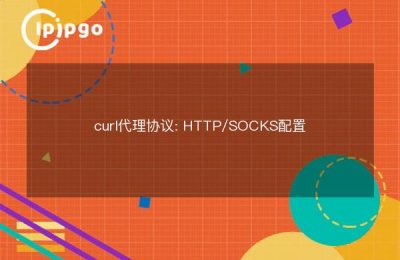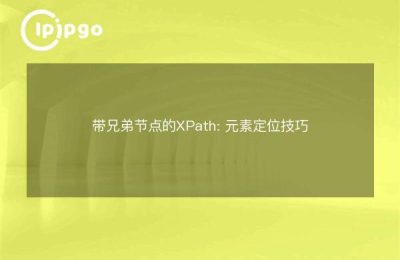Linux Tips for Changing IP Addresses
As a developer or administrator using Linux systems, it is often necessary to change the IP address in the network configuration. Sometimes, we need to change the IP address of the host computer to adapt to different network environments or to solve certain network problems. Today, I am going to share with you some easy-to-follow methods that will enable you to change the IP address of your Linux system with ease.
Method 1: Use the ifconfig command
ifconfig is a powerful command line tool that can be used to configure and manage network interfaces on Linux systems. It allows us to view and modify the IP address, subnet mask and other relevant parameters of a network interface.
First, we need to open the terminal and run the following command as root user:
“`
sudo ifconfig
“`
This displays a list of the current system's network interfaces and their configuration information. Find the network interface in the list for which you want to change the IP address, usually eth0 or enp0s3. Then, use the following command to change the IP address:
“`
sudo ifconfig
“`
For example, if you want to change the IP address of the eth0 network interface to 192.168.0.100, you can run the following command:
“`
sudo ifconfig eth0 192.168.0.100
“`
Please note that after changing the IP address, you may need to restart the network service for the changes to take effect. You can restart the network service using the following command:
“`
sudo service networking restart
“`
Method 2: Use the ip command
In addition to the ifconfig command, Linux provides another powerful command line tool, ip, which can be used to configure and manage network interfaces. Compared to ifconfig, the ip command offers more features and options and is therefore considered a more modern and powerful tool.
Similar to ifconfig, you can use the following commands to view the list of network interfaces and configuration information for the current system:
“`
sudo ip addr show
“`
To change the IP address, you can use the following command:
“`
sudo ip addr add / dev
“`
For example, if you want to change the IP address of the eth0 network interface to 192.168.0.100 with a subnet mask of 255.255.255.0, you can run the following command:
“`
sudo ip addr add 192.168.0.100/24 dev eth0
“`
As with ifconfig, after changing the IP address, you may need to restart network services for the changes to take effect.
Method 3: Modify the network configuration file
In addition to using command-line tools, you can edit the network configuration file of your Linux system directly to change the IP address. For most Linux distributions, the network configuration file is located in the /etc/network/interfaces or /etc/sysconfig/network-scripts directory. The exact location depends on the distribution you are using.
First, open a terminal and open the network configuration file as the root user:
“`
sudo nano /etc/network/interfaces
“`
maybe
“`
sudo nano /etc/sysconfig/network-scripts/ifcfg-eth0
“`
Locate the configuration section in the file that corresponds to the network interface you want to change. Then, change the IP address to the new address you want, save and close the file.
Depending on the distribution you are using, you may need to restart network services or network interfaces for the changes to take effect. You can restart the network service using the following command:
“`
sudo service networking restart
“`
maybe
“`
sudo service network restart
“`
concluding remarks
You can easily change the IP address of your Linux system by using the ifconfig command, the ip command, or by editing the network configuration file directly. Either of these methods will accomplish the same goal, depending on your personal preferences and system configuration.
Remember, after changing your IP address, restarting your network service or network interface is an important step to ensure that the change takes effect. Therefore, after trying these methods, please do not forget to restart your network service to ensure that your new IP address is applied correctly.
We hope that this article has helped you to change your IP address on your Linux system. For more detailed information, please refer to the relevant Linux system documentation and guides for a better understanding and knowledge of network configuration. Have fun and be successful in the Linux world!