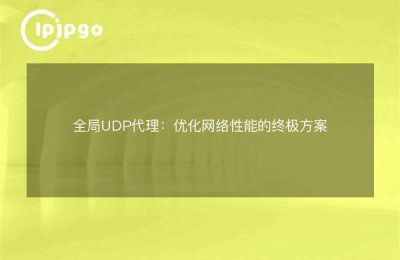In recent years, with the rapid development of the interconnection, the application scope of the simulator (http://www.somnis.net) has become more and more extensive. Simulators have the function of simulating the operating environment of the system, which can provide a convenient software and hardware testing and development environment. In the process of using the simulator, setting up the http global proxy is a very important part, which can help us better network debugging and data capture. Next, let's learn how to set up http global proxy in the emulator, so that our network debugging work becomes more efficient!
First, why need to set http global proxy
In the process of development and debugging, we often need to simulate different network environments to verify the stability and reliability of the program. The http global proxy is our right-hand man, which can help us simulate different network conditions in the simulator, such as slow network, weak network signals and so on. By setting up http global proxy, we can monitor, record and analyze network requests, discover potential problems and optimize accordingly, so as to improve the user experience and performance of the application.
Second, how to set http global proxy
1. Installation of the simulator
First of all, we need to install an emulator on our computer. Here is an example of a well-known Android emulator Bluestacks:
brew install --cask bluestacks2. Open the emulator settings
After installing the emulator, we open it and go to Settings. In the settings interface, we can find options like "Network Settings", "Proxy Settings" and so on.
3. Configure the http global proxy
In the Proxy Settings option, we can see that there are two ways to configure the proxy: "Manual" and "Automatic". We choose the "manual" mode, and fill in the IP address and port number of the proxy server. Take the local proxy server as an example, fill in the IP address as 127.0.0.1 and the port number as 8888.
4. Preservation of proxy settings
After configuring the http global proxy, click the Save button and the proxy settings will take effect. At this point, all network requests in the simulator will be forwarded and processed through the proxy server we set up.
Third, the use of http global proxy for network debugging
1. Proxy server transit
When we enable the http global proxy, network requests in the emulator will be relayed through the proxy server set up. This way, we can view the details of network requests and responses in real time in the proxy server.
2. Data capture and analysis
In the proxy server, we can use some tools, such as Charles, Fiddler, etc., to capture and analyze network data packets. These tools can help us capture network data packets in the simulator, show the request and response content, header information, status code, etc. in detail, and support exporting data for offline analysis.
3. Modification of requests and responses
During network debugging, we often need to modify requests and responses to simulate different scenarios and verify specific functions. With a proxy server, we can easily modify request parameters, set breakpoints, replay requests and other operations for flexible debugging.
IV. Common Problems and Solutions
1. Invalid proxy settings
During the process of setting up the http global proxy, sometimes we encounter the problem of invalid proxy settings. First, we need to make sure the proxy server is running properly and can communicate with the emulator normally. Second, we can try to restart the emulator or reset the proxy to make sure the settings take effect.
2. Proxy server performance bottlenecks
When the number of network requests in the simulator is large or the network traffic is high, the performance of the proxy server may become a bottleneck. To avoid this, we can use a better performing proxy server or share the load by deploying multiple proxy servers in a distributed manner.
3. Packet parsing errors
When performing network data capture and analysis, sometimes you will encounter packet parsing errors. This may be due to incorrect packet format, abnormal network connection, and so on. We can try to re-capture the packet or troubleshoot the network connection problem to solve the packet parsing error.
V. Summary
By setting up an http global proxy, network debugging and data capture in the simulator will become easy and efficient. We can use the proxy server to monitor and analyze network requests and responses in real time, so as to find potential problems and optimize accordingly. I hope that through the introduction of this article, you have a more in-depth understanding of the simulator to set http global proxy, for future development and debugging work to bring convenience and efficiency! I believe that in the near future, the application of the simulator will become more and more widespread, and http global proxy settings will also become a must-have skill for every developer!